Users with appropriate role permissions can order Pearson paper test materials from ADAM if applicable.
Manage Orders
Use the Manage Orders page to create, delete, approve or reject orders. This page lists existing orders and their status (ordered, waiting for approval, rejected). Orders cannot be edited after they are approved.
Go to Orders > Manage Orders. From here:
- Select Create Order on the top right to create a new order. You will need the Admin Code, Date Needed and a Reason for Order. Select the district or school to ship to and the materials to order.
- Select an Order Number in the list to view or edit the details or Approve Order or Reject Order (for roles with permission to approve orders). When rejecting an order, a reason is required.
- Select the Updates icon to view a full history of the order from creation to approval and order sent.
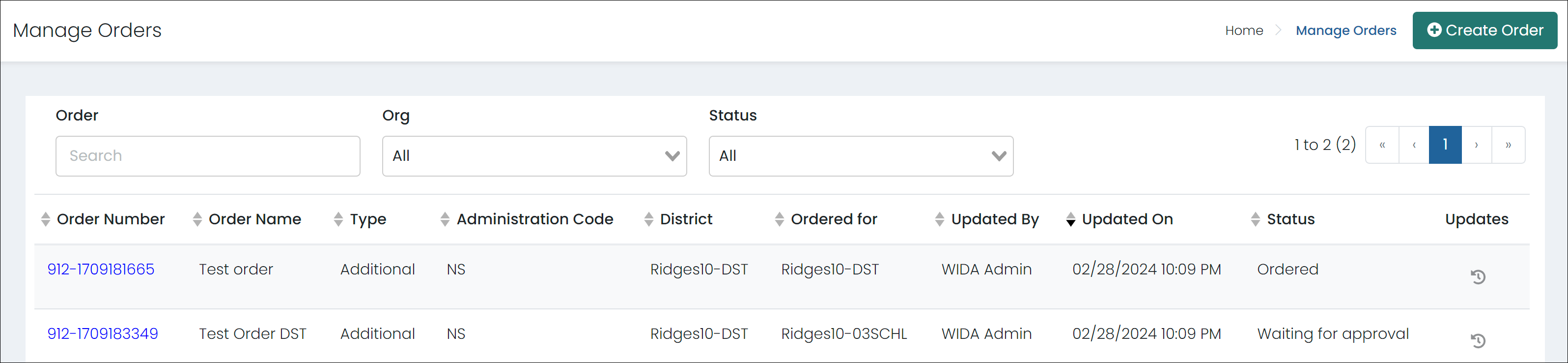
Shipment Tracking
View shipment tracking information at Orders > Shipment Tracking. This page lists the order number, order name, the administration code, date ordered, status, number of packages and destination. The order status is updated hourly (In Progress, Delivered, Error).
If there are multiple packages in an order, each delivery will be listed under the main order (select the Order Number to expand the list).
Select an order number to see its full history. Select Export to export the shipment information to a CSV file.
Selecting the tracking number hyperlink will open a new tab to the carrier site with shipment details for that tracking number. Carrier sites include UPS, FedEx and USPS; if the tracking number is not from one of these carriers, the hyperlink will not be present.
Reports
The Reports page includes the following reports:
- Item Summary: Lists items that have been ordered, the quantity, the number waiting for approval, etc.
- Item Details: Lists items ordered by organizations.
- Orders Summary: Lists order numbers, names, etc.
- Orders Details: Includes item numbers and descriptions.
Search by item/order number or partial description and filter the list by Org and Distribution. Select Export to export the selected report to a CSV file.
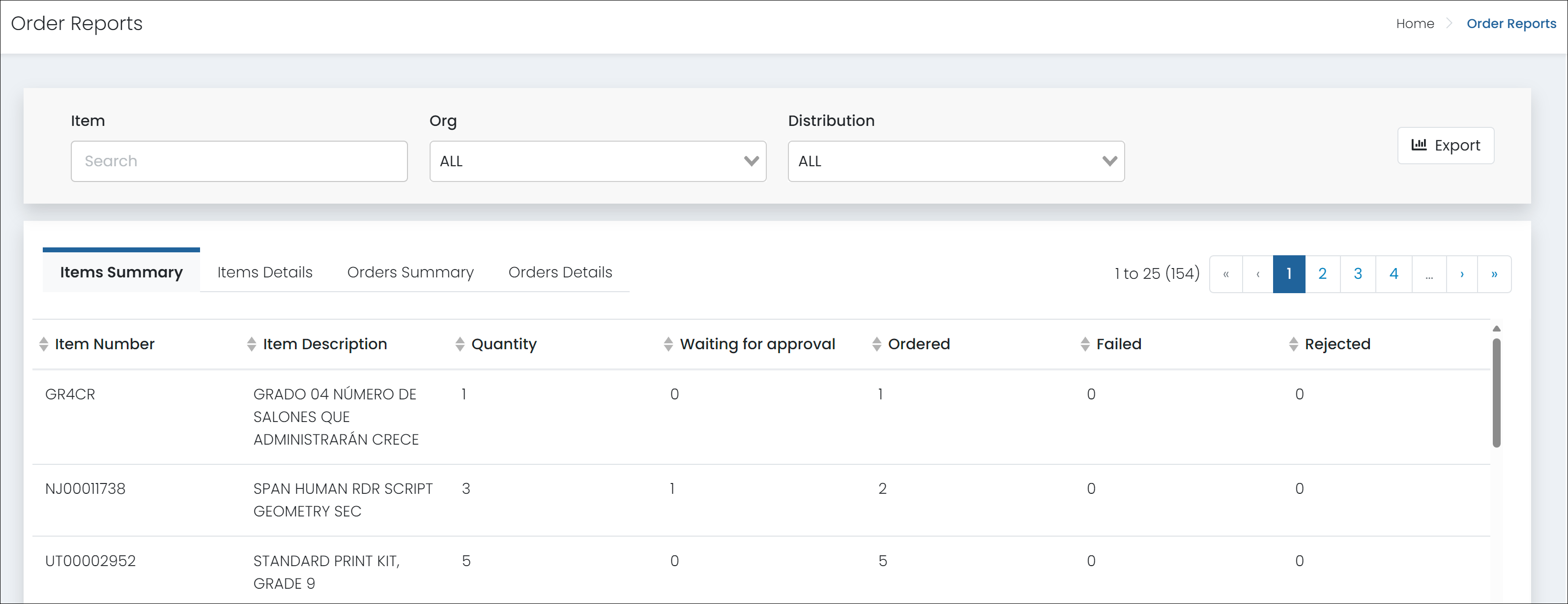
Tiny Link: https://support.assessment.pearson.com/x/QAEnC