Access Reporting Category Summary Report
The Reporting Category Summary Report details category (for example, Vocabulary within the ELA subject) performance for schools (or districts) and is only available at state or district levels. It also compares the school or district's category performance to that of others and the higher-level organizations that it belongs to (for example, district, or cluster and state).
The organization rows of the report display the percentage of students at each performance level. Student performance is labeled, depending on your project (for example, Minimal Understanding, Partial Understanding, Satisfactory Understanding, or Extensive Understanding). This information helps you identify student strengths and weaknesses compared to those in other organizations that took the same assessment.
For each reporting category in the organization's row, the report displays the percentage of students (within each organization) that performed within each expectation level (see Expectations Key).
There is no correlation between the performance level scales on the left side of the report and the expectation levels shown on the right side of the report.
If available as an online report, you can view preliminary Reporting Category Summary results throughout the testing window, as student tests are continuously completed and scored. A Preliminary watermark appears on these, as the report does not yet reflect all student tests or certified test results.
After all scoring is complete and certified, you can access final PDF versions of these reports.
You can access the Reporting Category Summary report only through the Organization Details page. See below.
Prerequisites
- Confirm your role and project under your name, and your LEA or district in the Organization dropdown. If you have access to multiple projects or organizations, click each dropdown to select the one(s) you want to view.
- Tests must have been previously scored. If configured for early reporting, Pearson begins providing preliminary reports when at least one test has been submitted.
If configured for your project, a Preliminary Report header and watermark appear on reports that are not yet finalized.
Step-by-Step
- Click (or tap) State or Districts from the main menu. You can also click LEAs or other organizations above the school level, if applicable to your project.
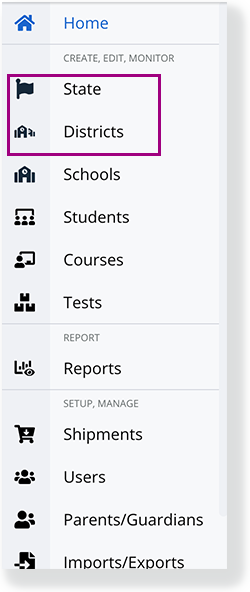
- If you clicked the highest-level organization in the main menu, you can access Reports tabs for it and organization levels below it (for example, State Reports, District Reports.
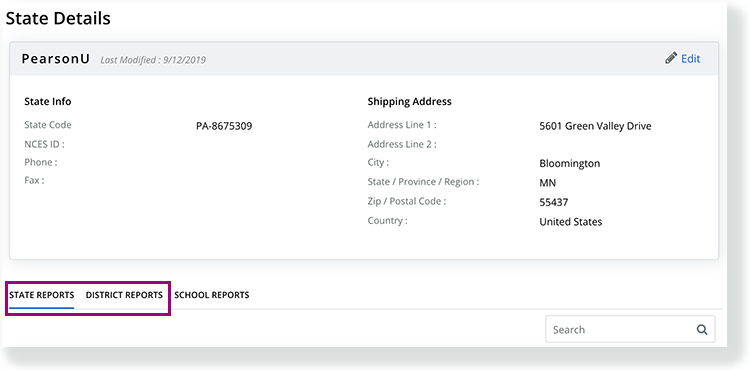
- Click one of the organizations at the level you prefer to see reports for that specific organization.
- Select a row for an academic year and test administration and options for available reports appear above the header row.
Depending on report availability, you can click Online Reports (coming soon), Download Final PDFs, or Download CSVs and select any available Reporting Category Summary Report.
The example below is a PDF version of the Reporting Category Summary report. These contain several elements. See callouts in the image below (layout and formatting slightly differ between online and PDF versions, and performance-level colors vary by project):
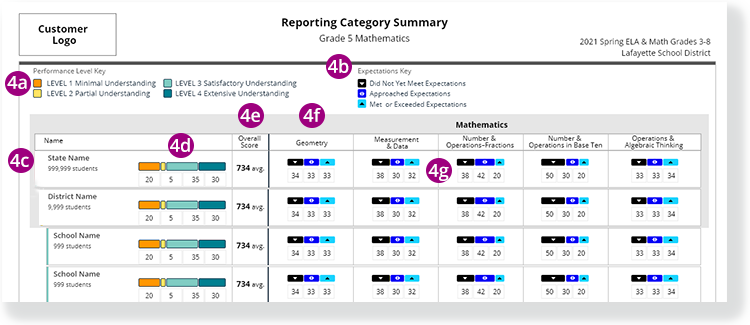
4a - The Performance Level Key colors indicate the student performance on a the test.
4b - The Expectations Key colors indicate student performance within a reporting category. These colors appear below each reporting category in each subject.
4c - Organizations appear from highest-level to lower levels in the Name column. Depending on your organization, you may or may not see Performance Level colors to the left of the organization name.
4d - Performance Level graphs in each organization row show the percentage of students within that organization who performed at each level. The number beneath the colors indicates the percentage of students who scored within that particular performance level.
4e - The Overall Score column provides a score average for each organization. Overall Score type (percent correct, scale, raw) varies by project.
4f - Each subject contains reporting categories (for example, Geometry and Measurement & Data).
4g - The Expectation Key colors indicate the percentage of students who performed at that level in that reporting category.
- When student performance at an expectation level is less than 20 percent, icons do not appear in the horizontal graph.
- When the percent is 0, a graph does not appear for that reporting category.
- When the report contains data for less than four (varies by project) students in an organization, the message, Data suppressed to protect student privacy appears in place of all performance data for that organization's row.