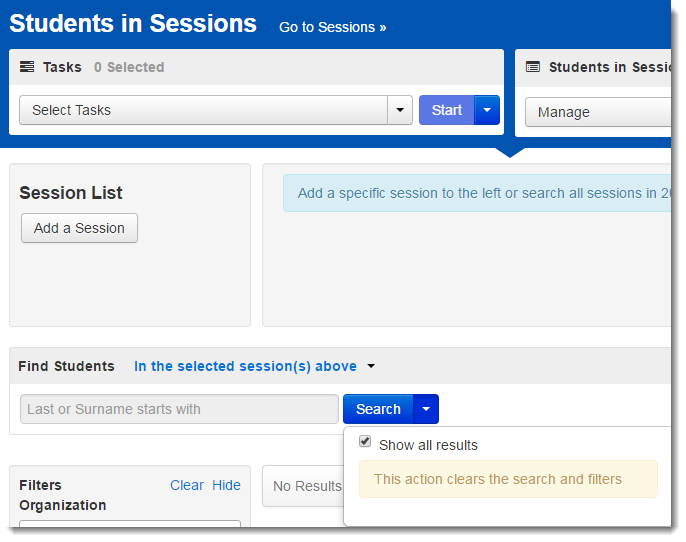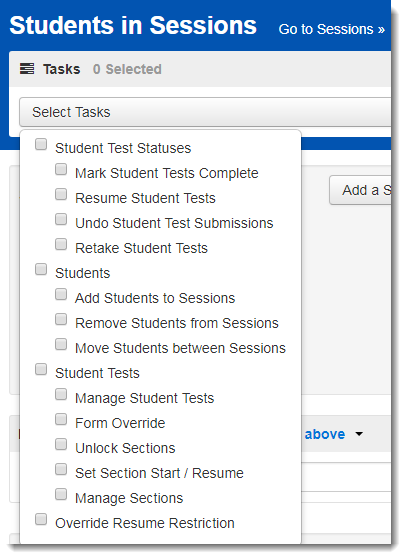Some features are only available to some user accounts. Each user account has a user role(s) and permissions associated with it. These permissions control the data the user can view and actions the user can perform. If you do not see a specific feature, your account is not configured to access it. See Manage Users for more information.
Your testing program will provide information identifying user roles and what each is permitted to do and see.
To manage student tests for students in a session, follow these steps:
From Testing > Students in Sessions, search to find the student(s), or click the down arrow next to the Search button and click Show all results.
You can change the Find Students setting to show students in your currently selected administration or in all available administrations.Open the task list, select Manage Student Tests, and click Start.
Under Students in Sessions, the selected students and their test statuses will be listed. Select a student test to view and add test details. Click Save. If you do not want the student test to be reported, select Do Not Report (or Void), and add a reason for not reporting.
Related Information
To assign student to a test, see Manage Student or Group Test Assignments.