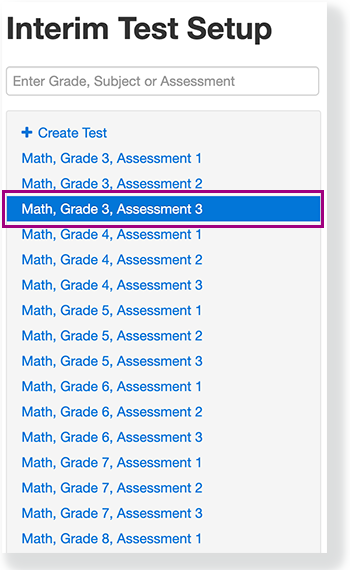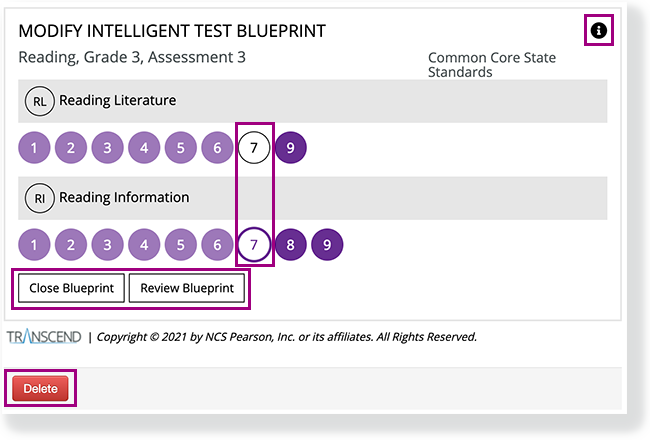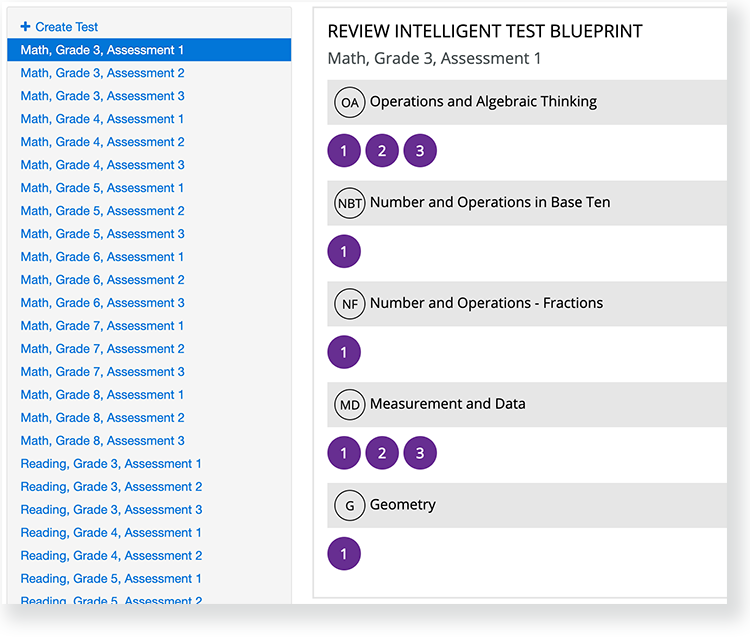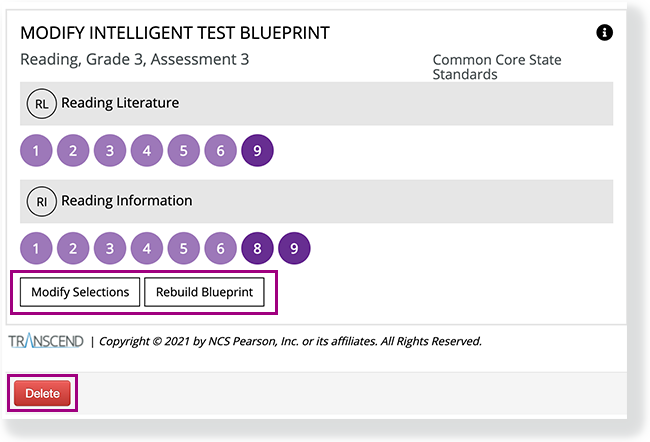Depending on your permissions and test administration, you can view and/or edit a Transcend test from within your assessment management system.
Prerequisites
Review your district's finalized scope and sequence or curriculum map to select the standards you want the test to measure.
Step-by-Step
- Select a district.
- Go to your assessment management system's Tests or Testing Config > Interim Testing section.
- Click a test in the test list, or first, enter search criteria into the search field.
The intelligent blue print (ITB) appears. You can click the info icon at the ITB's top-right to show info icons for each standard, and then click an icon to review each specific standard.If students have not begun testing using the ITB, options to click additional standards, Close Blueprint, Review Blueprint, and Delete appear. If these options do not appear, you cannot edit or delete the ITB.4. Click standards to remove them, and click Review Blueprint.
You can also click Close Blueprint to discard changes or Delete to delete the entire ITB.
Transcend tests are cumulative so you will only select the new standards taught for that instructional unit. The system automatically includes previously taught standards on the test.5. After you review the updated blueprint, click Rebuild Blueprint to save it. You can also click Modify Selections or Delete.
What's Next? (Optional)
You can assign these saved forms to students using instructions for assigning students to a test.