Number Line
Number Line allows the student to place a line segment or ray solution set on a number line. The item author defines the general characteristics of the number line, the options available for creating a solution set, the correct response(s), and the formatting applied within the module.
To create a Number Line item, click Create Item and then the Elements tab. Under Response Interactions, click on the plus sign next to the label Number Line in the left panel.
General
In this section of the Number Line module, you indicate the numerical values that label the number line’s hash marks, which hash marks are labeled, and the number of unlabeled hash marks between the labeled hash marks. You can also select a snap-to increment for values that do not fall on hash marks, as well as choose which types of solution sets the student can use.
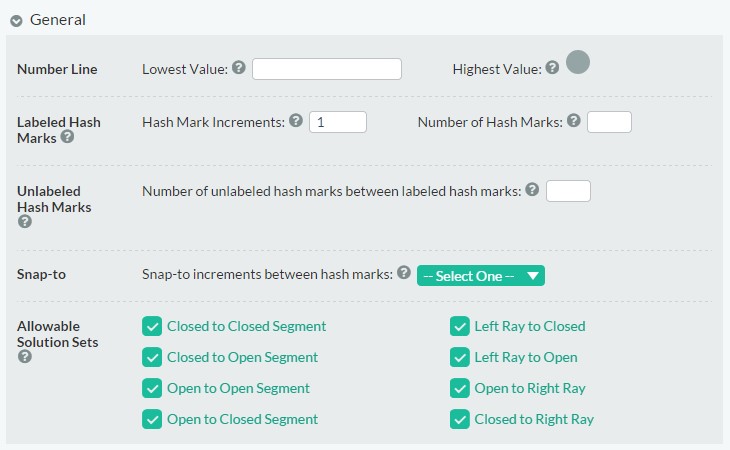
Number Line
The Lowest Value is the lowest (left-most) value on the number line, to be input by the item creator. Decimals and negative numbers are allowed. The Highest Value is the highest (right-most) value on the number line. This value is automatically calculated, taking into account the lowest value on the number line, the hash mark increments, and the number of hash marks. If the Lowest Value field is left blank, TestNav 8 will default to a lowest value of 0.
Labeled Hash Marks
The value entered in Hash Mark Increments is the increasing increment between labeled hash marks. For example, an increment of 5 would label hash marks at 0, 5, 10, 15, etc. The value must be a positive integer or decimal. While this field pre-populates with a value of 1, left blank, TestNav will default to an increment of 10.
The Number of Hash Marks is the number of large, labeled hash marks on the number line, including the left-most hash mark. The value must be a positive integer. If Number of Hash Marks is left blank, TestNav will default to 11 hash marks.
Unlabeled Hash Marks
Number of unlabeled hash marks between labeled hash marks is the number of smaller, unlabeled hash marks between each labeled hash mark on the number line. In the image below, the unlabeled hash marks appear at 0.5, 1.5, 2.5, etc., and the number of unlabeled hash marks between labeled hash marks is 1. The value must be a positive integer.

Snap-to
This determines where points will snap-to when the student plots a point on the number line between hash marks. The student will only be able to start and end their solution sets on the snap-to points and gridlines. From the drop-down menu, you can choose to snap to gridlines only, halfway between gridlines, at thirds, fourths, fifths, or tenths. In this context, gridlines includes both the large, labeled has marks and the smaller, unlabeled hash marks. You can also define a custom snap-to value. This must be a positive whole number. ‘1’ means points can be only be placed on hash marks, ‘2’ means they can be placed half-way between hash marks, etc. If left blank, TestNav will default to snapping to gridlines.
Allowable Solution Sets
This determines which buttons are available for the student to choose from when plotting a solution set. Each button represents a specific type of solution set. The image below shows what the number line button palette looks like with all available buttons. Currently, the option of adding a single point is not supported, but zoom numberline or hot spot can be used instead.
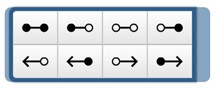
Correct Response(s)
In this section of the Number Line module, you will determine values for the correct solution set. Multiple correct solution sets are allowed, and additional sets can be added by clicking on the “Add Correct Response” button.

The Type drop-down allows you to select the correct type of solution set. A solution set can consist of a line segment with a closed or open point at each end, or a ray that points either left or right and terminates in a closed or open point.
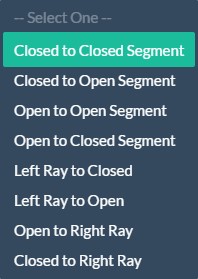
The type of solution set determines whether the correct response will require a Left Point, a Right Point, or both. Decimals and negatives are allowed in the Left Point and Right Point fields.
If the correct response requires multiple solution sets, be sure to check the width of your number line. The default width of 650 px will accommodate two solution sets. Above 700 px will accommodate three solution sets. Above 800 px will accommodate four solution sets. Any number lines below 565 will only accommodate one solution set.