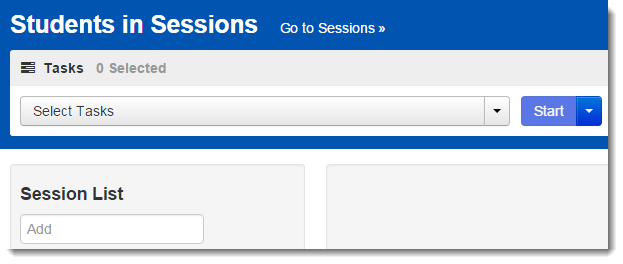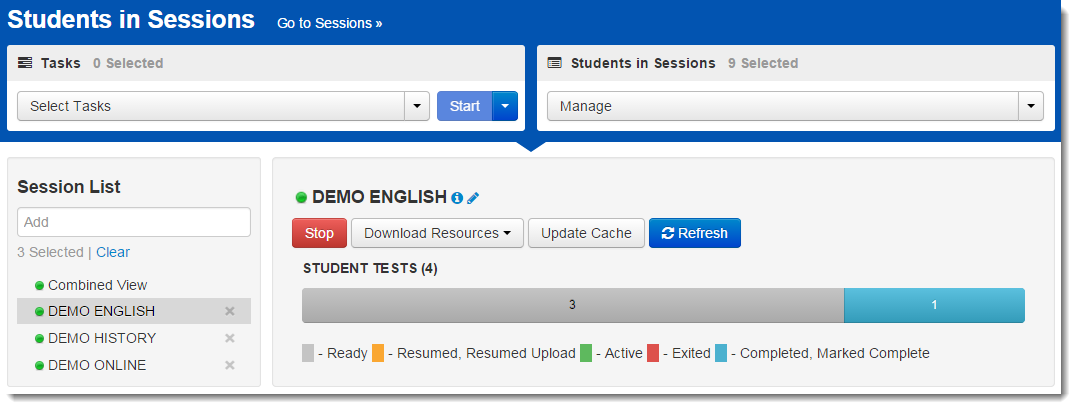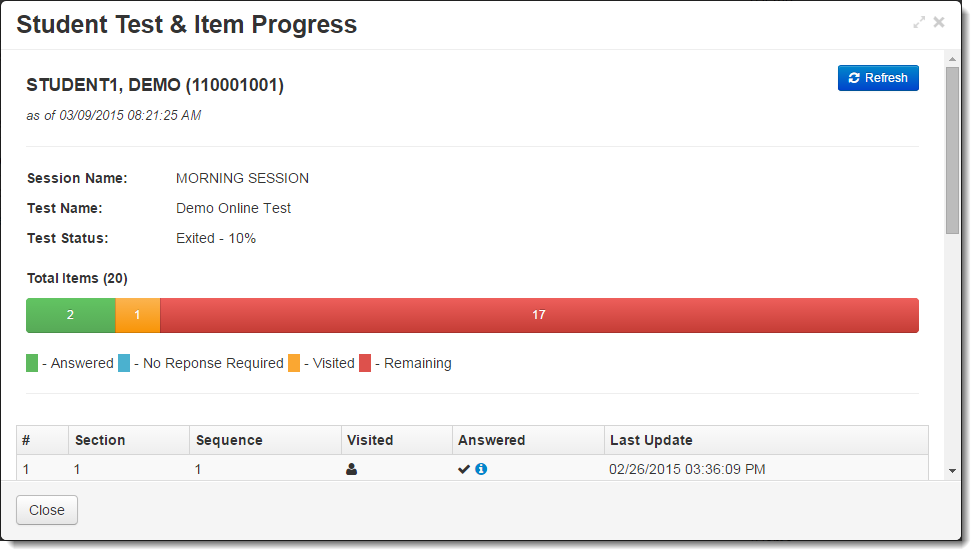From Testing > Students in Sessions, add test session(s) to the Session List on the left of the page. If you have trouble finding your session, go to Testing > Sessions and select the test session(s) that contain the students whose status you want to view. Return to Students in Sessions and the session(s) will be listed.
Click a session to select it from the list. Click Refresh to update the data displayed.
Search to find the student(s) whose status you want to view or click the down arrow next to the Search button and select Show all results. You can change the Find Students setting to show only students in your currently selected session or in all available sessions.
To view more detailed information about that student's test and item progress, click the student test status in the Student Test Status column.