Students are able to draw points, lines, circles, and other shapes over a coordinate plane using the new geometry interaction. Creators can add a prompt and change the background image. Students can choose from the various tools as well as undo and redo. The student's drawing can be scored to an aligned standard or multiple traits.
See also: Author Test Items and Choice Interaction for general instruction on item creation.
To create a Geometry interaction:
- From the Editor tab, select Add Interaction > Charts & Graphs > Geometry.
- Enter a prompt.
- Optionally, you can replace the numbered grid with another image:
- Under Choose image, select Browse.
- Select an image that will make up the right side of the interaction.
- Select Open.
- Indicate the maximum number of points.
- Enter Properties. See also Item Properties.
- In the Scoring tabs, enter additional details as applicable. See also: Set Up Manual Scoring.
- Select Save.
Example
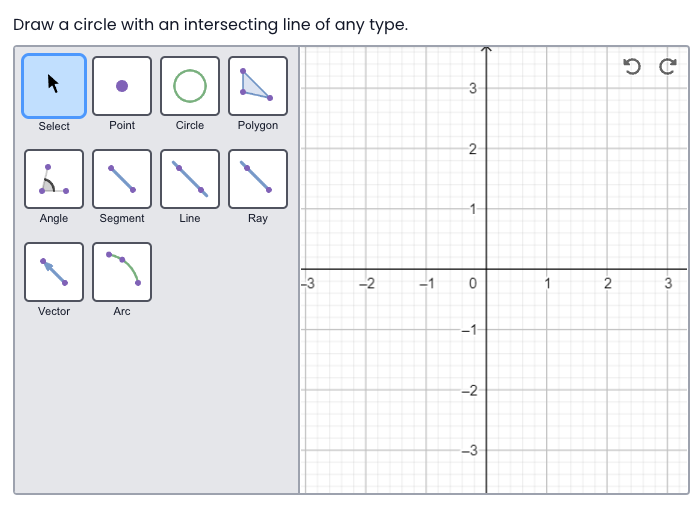
Tiny Link: https://support.assessment.pearson.com/x/UIGNC