After students submit their test, there are a few activities in ADAM that may be performed by a test coordinator or administrator.
See also: Create and Merge Temporary Students
Apply Accountability Codes
In your district, accountability codes may be called Not Tested, Exception Irregularity codes or something else. They provide a way for designated users to tag students who should not test, or tested but should not appear in reporting. What tags are available, what they do and who can add is part of the site implementation choices. Depending on roles permissions, users can bulk apply codes or only do individually from the Administration Card.
Apply Codes from the Administration Card
To add codes by administration:
- Navigate to Test Management > Administrations.
- Locate the desired administration.
- Under the student count, click View.
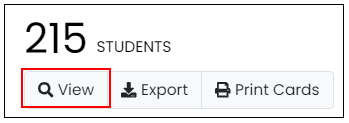
- Locate a student who needs a code and then in the Code column, click Apply.
- Select a code.
- Click Apply.
- Repeat for additional students in this administration.
- To return to page with all administration codes, click Administrations in the breadcrumb navigation on the top right.
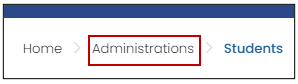
- Repeat for other administrations.
Apply Codes to Multiple Sessions
To apply accountability codes to multiple sessions:
- Navigate to Operations > Session Explorer.
- Select the sessions needing the accountability code.
Depending on filters you may have added, there is a row for each session. Make sure you are selecting the student's correct session by looking at the test name. - Select 'Bulk Apply Accountability Codes' from the kabob menu.

- Choose the code to apply.
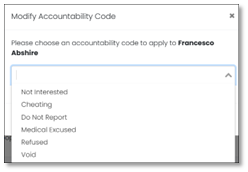
- Click Bulk Apply.
Tiny Link: https://support.assessment.pearson.com/x/04CNC