The Progress Report defaults to a view of all tests within a program. It reflects the Reporting Org of the student; if no Reporting Org is specified for the student it uses their enrollment school. It displays the testing window for each test, the total number of student assignments, and the status of the students at a glance. Filters available for the progress report include Content Area, Grades and Testing Windows in addition to a search by test. Selecting on an individual test row shows a Progress Comparison across scopes (organizations). The Progress Comparison can be shown as a table.
- Navigate to Reporting > Progress.
- If not already selected, choose a program.
- Optionally, filter by scope. Organizations available to you are based on your user permissions.
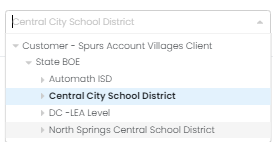
- You can hover over the submitted color bar to view scoring status.
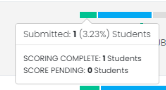
- On the Program Overview page, select an assessment to access the Program Comparison View. This view provides statistics per organization for the selected assessment.
Export the Progress Report
Enabled users can download an export of session status by organization and content area. The export will list all school-level organizations by content area. The content areas on the export are determined by those configured for the program. There are two options when selecting the Export button:
- Session Status by Test
- Session Status by Org / Content Area
Select Export History to view exported reports.
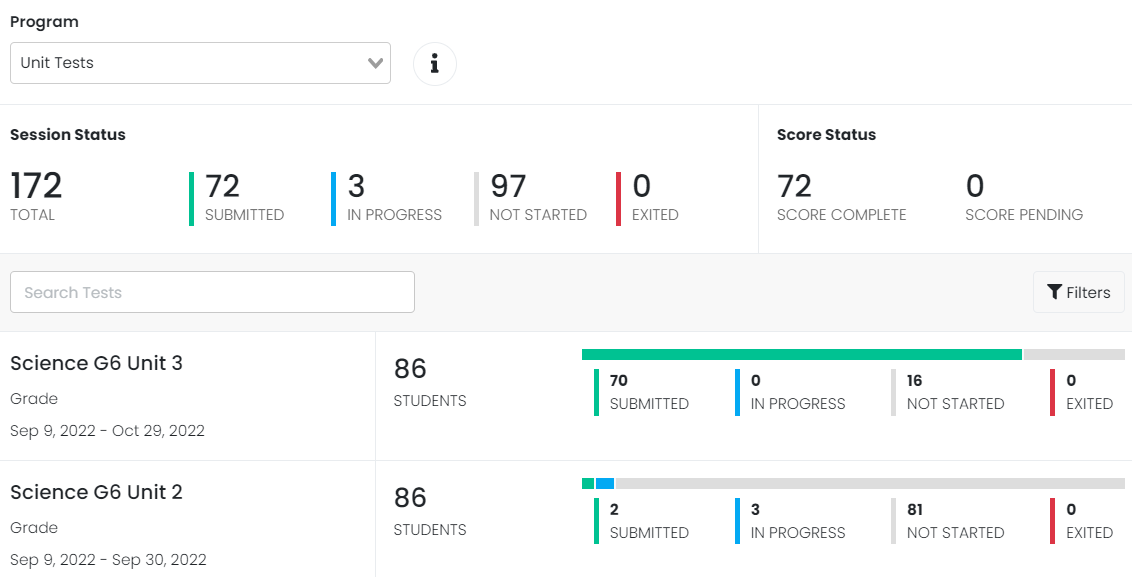
Sample Progress Report: Program Overview

Sample Progress Report: Progress Comparison View. Note option to view the report as a table.
Tiny Link: https://support.assessment.pearson.com/x/bwUgBg