The Student Accommodation Upload process allows permissioned users update the preferred name fields of a student roster file to update multiple student records at once.
- Go to Rostering > Users.
- Select the checkbox for the student records you want to update.
- Select the more menu on the top right, then select Student Accommodation Upload.
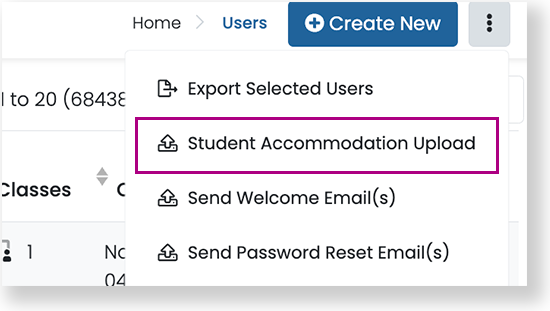
- Click the Click to download template button on the Student Accommodation Upload page.
- The comma separated (.csv) file created from the download may open in your system tray or in your Downloads folder. Find the CSV file and open it with a program like Excel, sheets, or numbers. While you will work in the spreadsheet in the following steps, leave ADAM open in the background.
- Find the columns labeled preferredFamilyName and preferredGivenName. Only enter names that are different from the given names.
- Save your updates (make sure you save the file as CSV).
- Return to the Student Accommodation Upload page in ADAM, and go to Step 3 at the bottom of the page. Follow the onscreen instructions to upload the CSV file to ADAM.
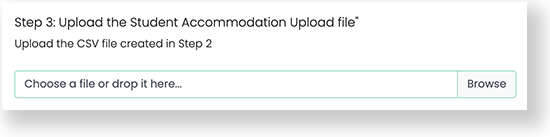
- Click Upload to complete the process.
Tiny Link: https://support.assessment.pearson.com/x/DYBHBg