The Report Assets page provides any available downloadable reports or other files/PDFs. This page is available only when it is enabled and your role has permission to access it. The ability to add files is also permission-based.
Navigate to Reporting > Report Assets to see what is available for your role.
Access Report Asset Files: Scope View
The My Scopes view displays files grouped by institutions you are permissioned to see.
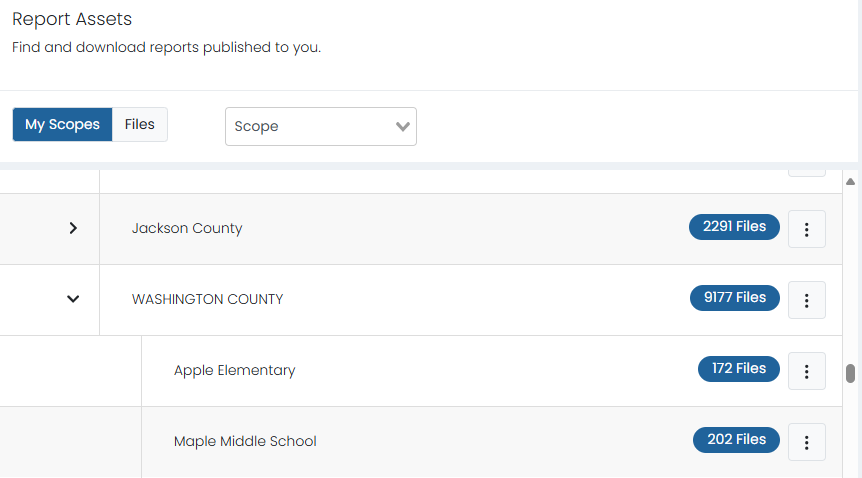
Use the Actions menu and choose Select Files to access a list of available files.
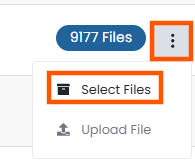
Access Report Asset Files: Files View
In the Files view, all files you are permissioned to view are listed alphanumerically.
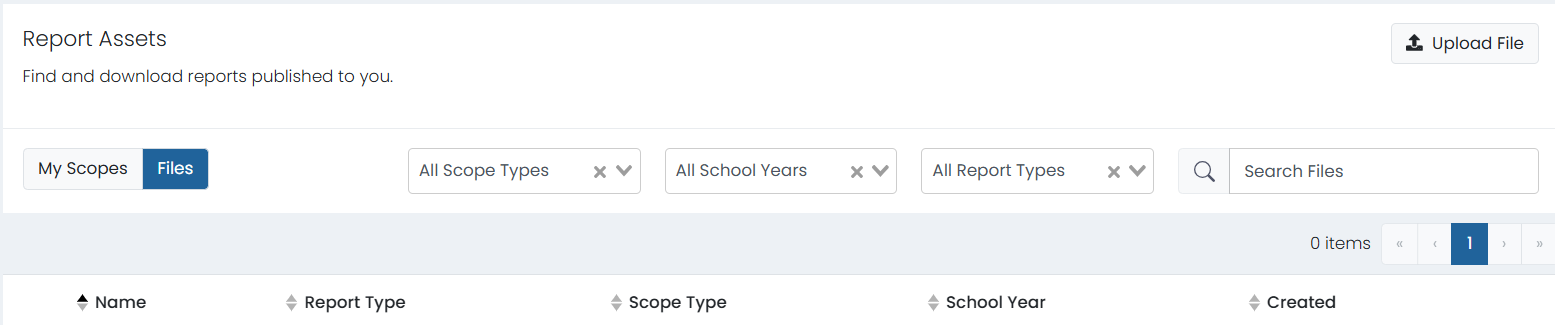
Download Individual Files
- Navigate to a file using either view option and then select the Download icon.
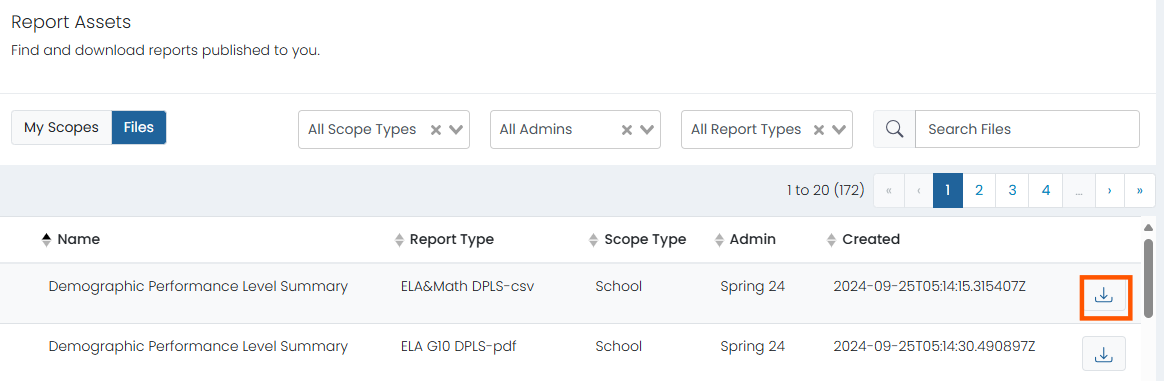
- Depending on your browser is set up, the file is available in your system downloads folder. You may be prompted for a file location.
Download Multiple Files
- Navigate to files as described above.
- Select the files to download.
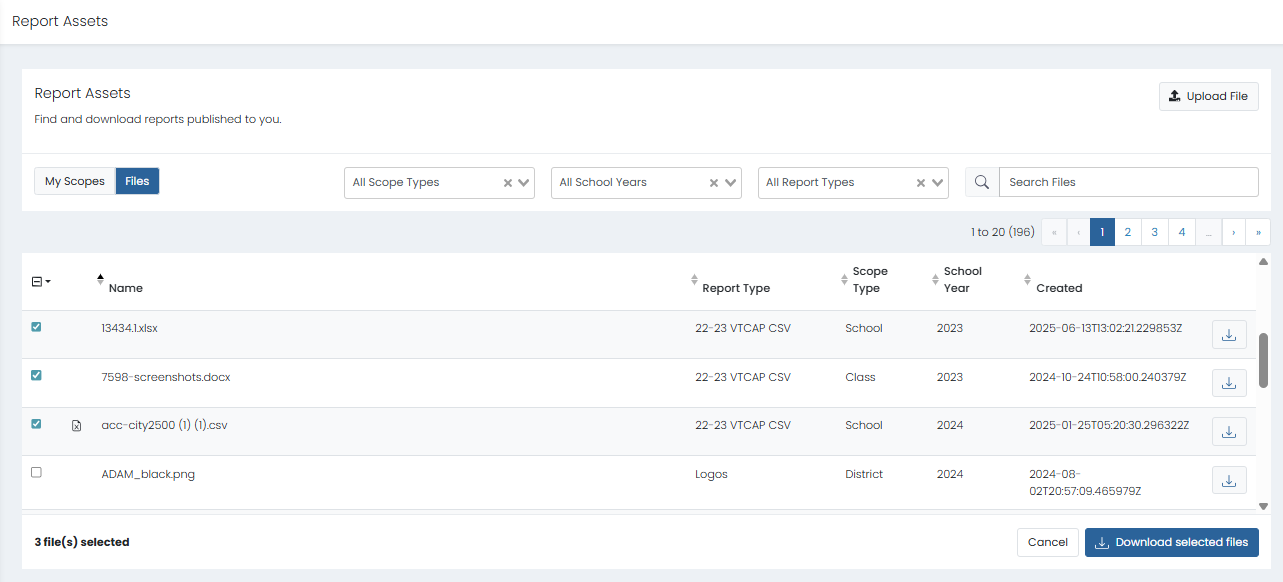
- Select Download selected files.
- A confirmation message will provide a link to the Downloads page. (This page can also be access via the Downloads icon at the top of the screen next to your initials.)
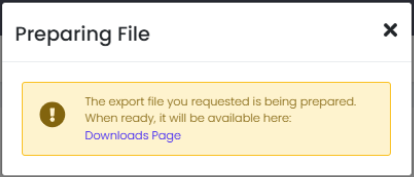
- Selected files are batched in a zip file and available for downloading.
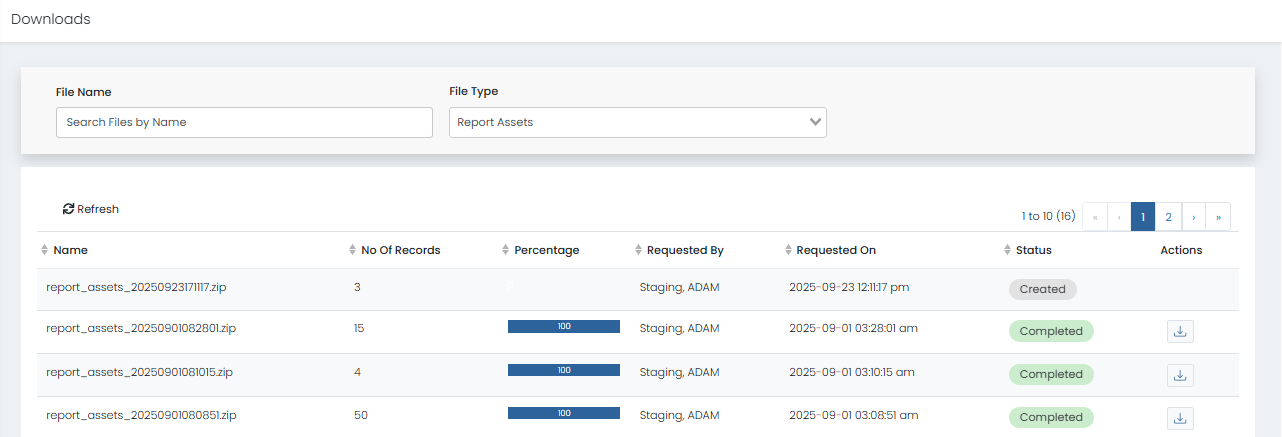
- Select the Download icon.
- Depending on your browser is set up, the file is available in your system downloads folder. You may be prompted for a file location.
Tiny Link: https://support.assessment.pearson.com/x/xgAnC