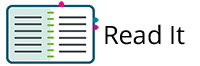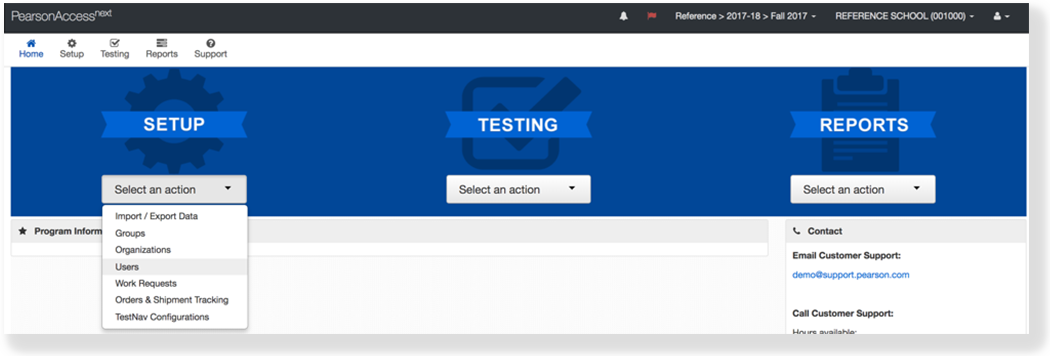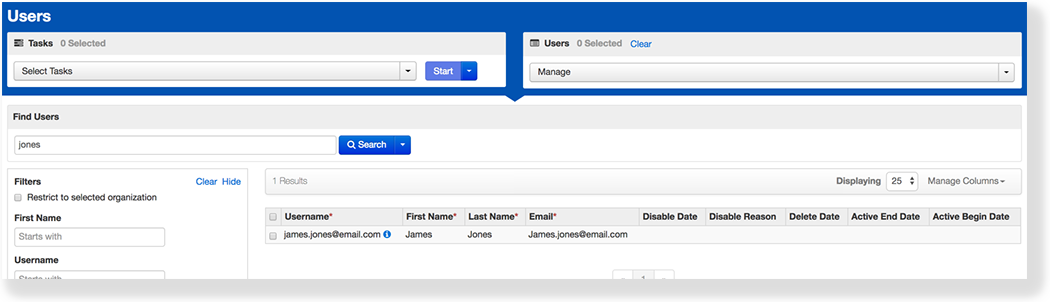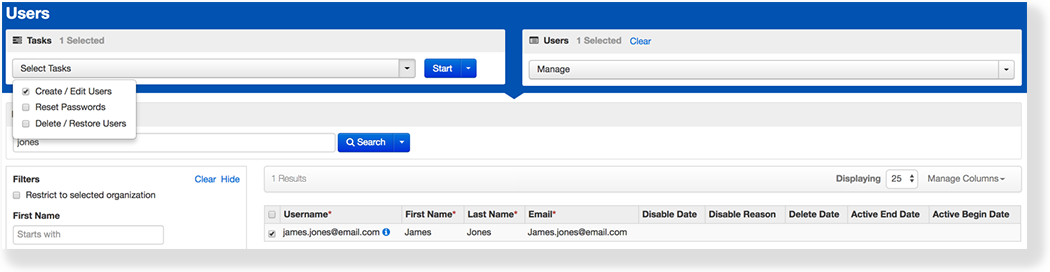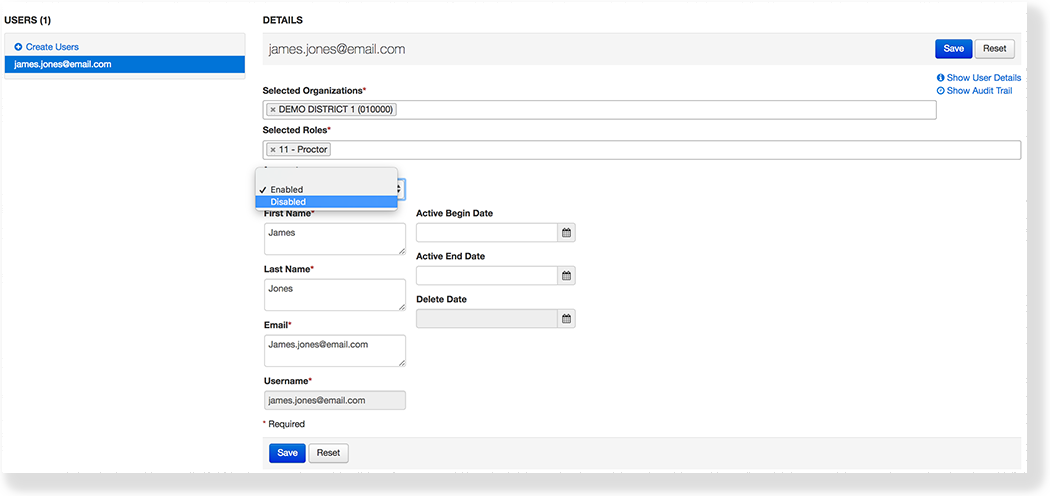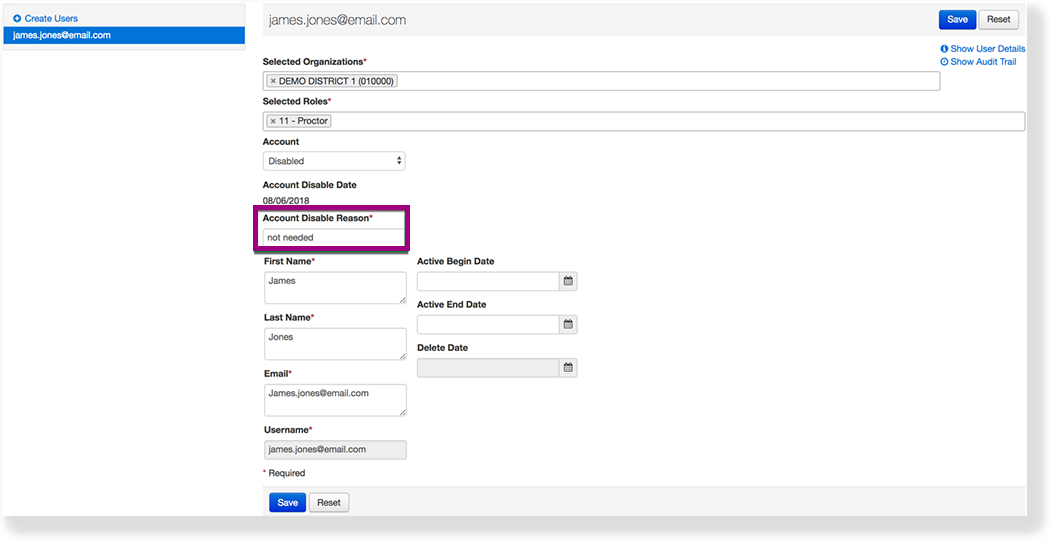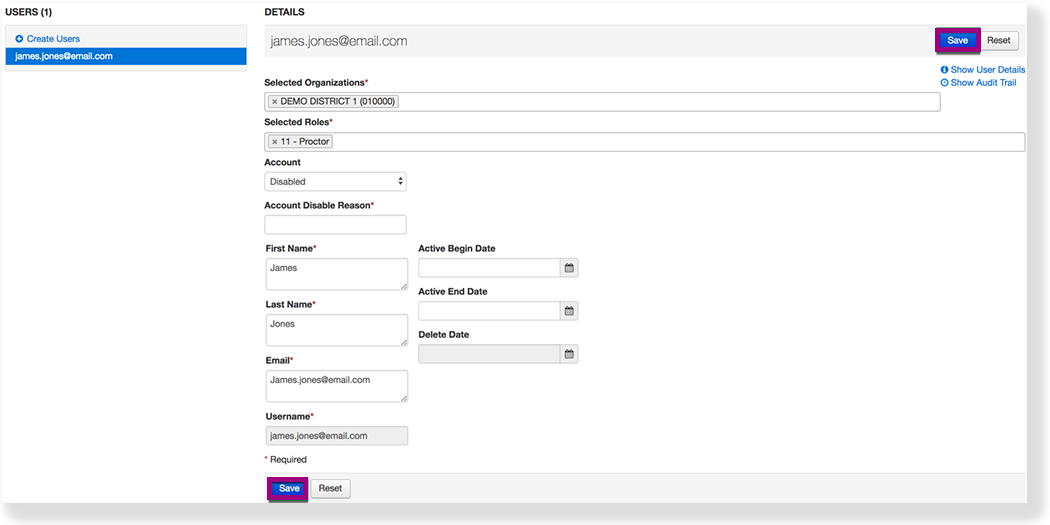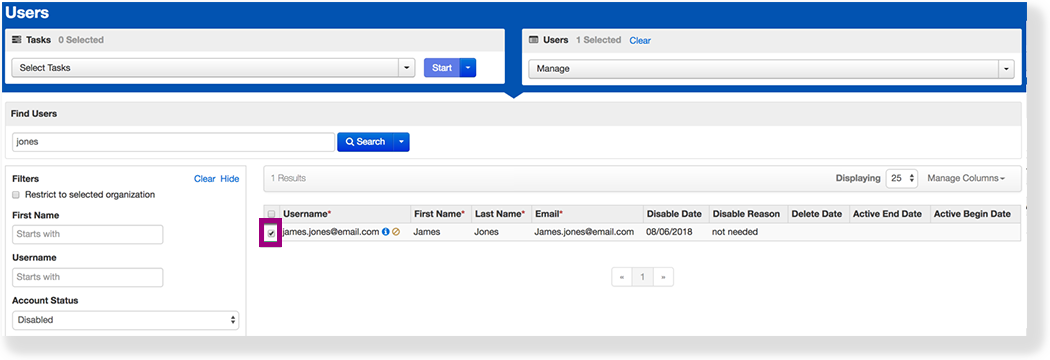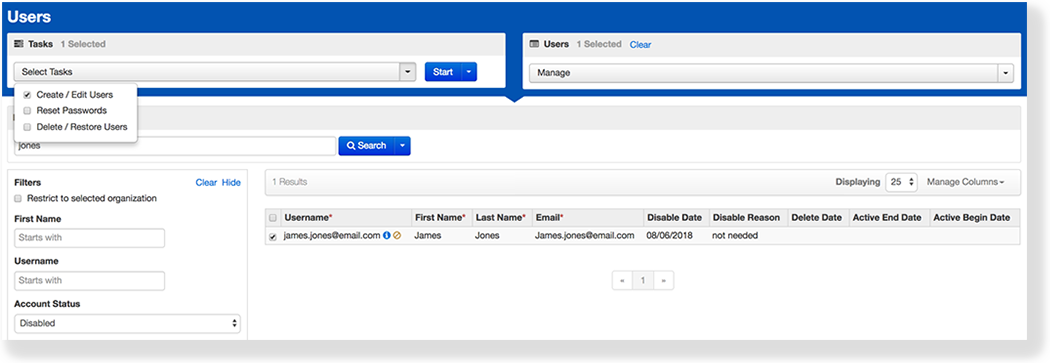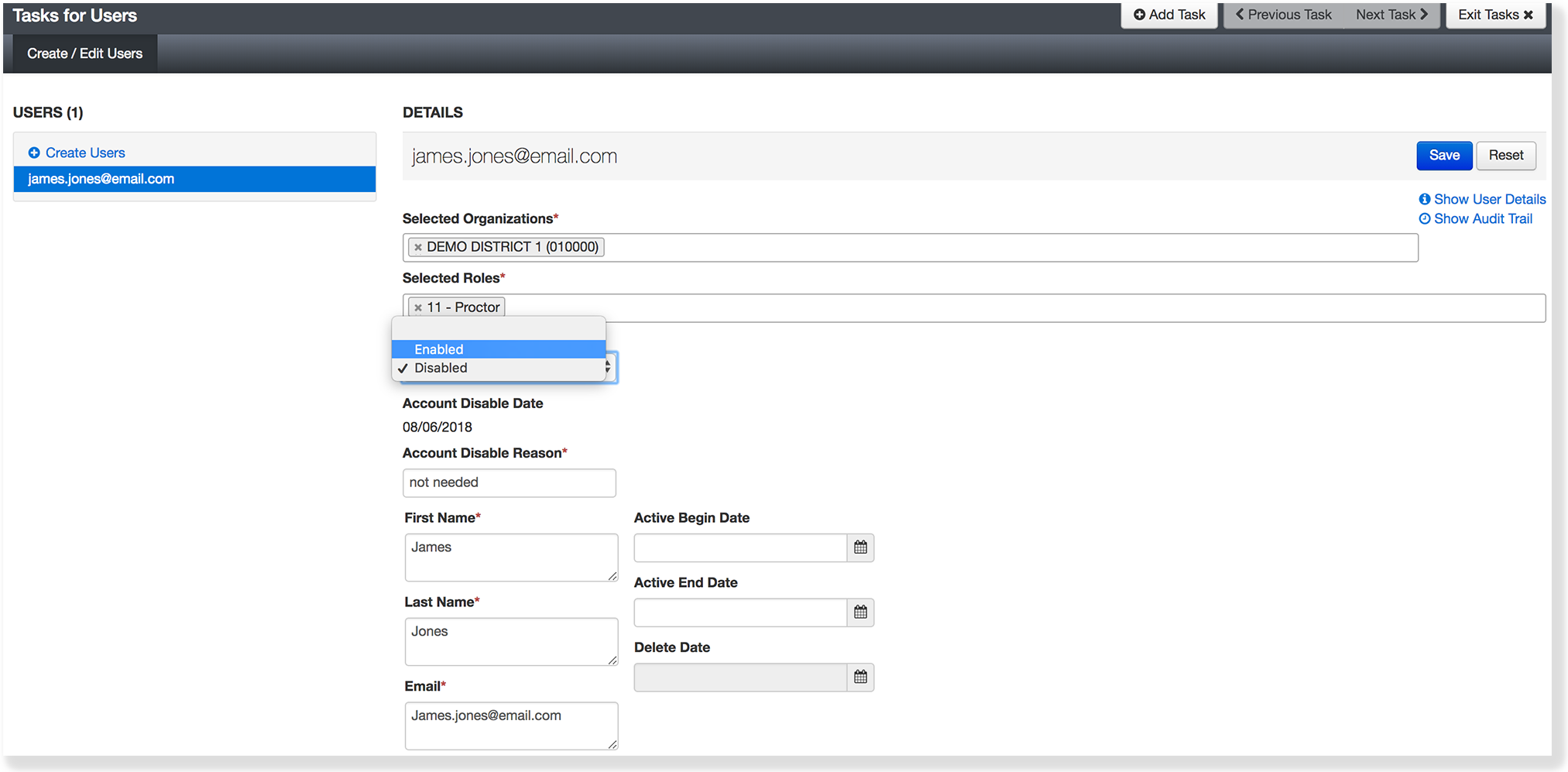Anchor
Only an authorized user can re-enable a previously disabled user account.
Step-by-Step
| size | medium |
|---|
From Setup,select Users.
Type the user's name into the search field, and click Search.
- Click the checkbox next to the student.
- Click Select Task, select Create / Edit Users, and click Start.
Select Disabled under Account Disable Reason to change the account status.
- Type a reason under Account Disable Reason.
- Click Save.
Effects
Effects
| type | info |
|---|
| type | tip |
|---|
After you disable a user account, that user cannot log in to the system.
What's Next?
After you disable user accounts, you can:
| Expand | ||
|---|---|---|
| ||
|
|
|
|