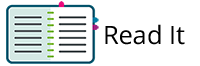| type | note |
|---|
Prerequisites
You can manage student enrollments to register a student in another organization(s) or to remove the student from an organization.
Most students belong to only one organization (generally the student's school); however, some students change schools, and for testing, belong to more than one organization.
To view enrollments, click the information icon next to the student's name. Then, click the Organization Enrollments tab to see the organizations in which the student is enrolled.
Prerequisites
A student's organization enrollment typically occurs during the student record creation process.
You can move a student to another organization by changing the student's enrollment.
Step-by-Step
| size | medium |
|---|
Type a student name into the search field, and click Search. Click the checkbox next to the student you want to manage.
Click Select Tasks, select Manage Enrollments, and click Start.
Click in the Organizations search field to find organizations.
Select the organization(s) to add or remove from the selected student.
Click the checkbox to enroll or un-enroll a student from an organization.
Click Save.