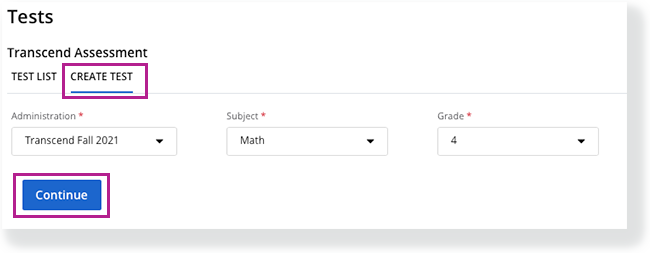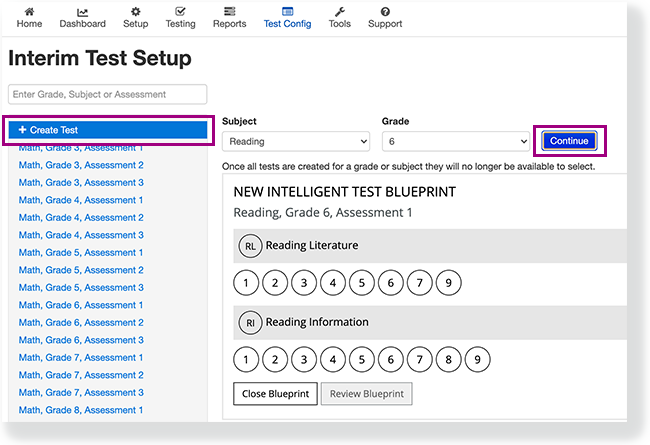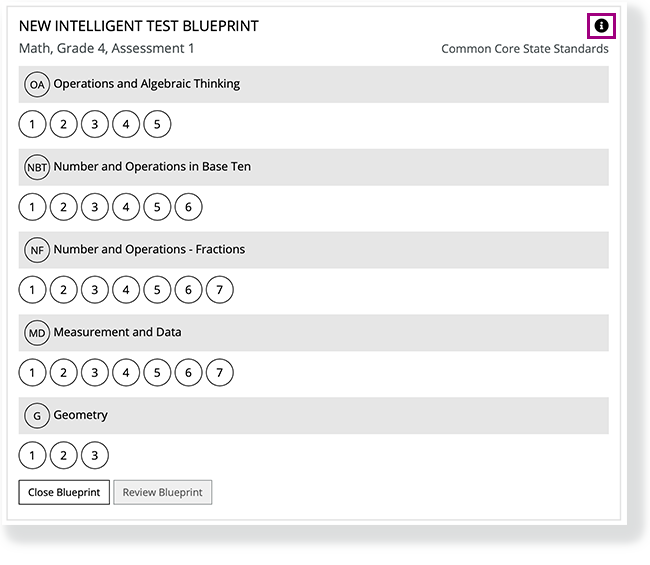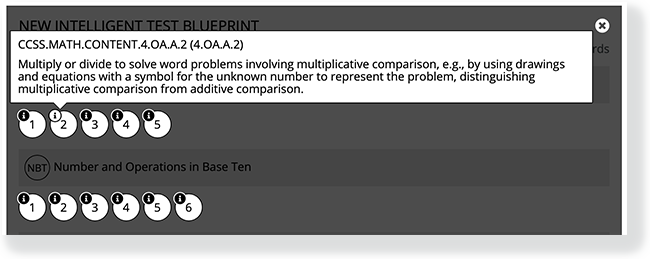...
- Review your district's finalized scope and sequence or curriculum map to select the standards you want the test to measure.
...
Step-by-Step
- Go to your assessment management system's Test or Testing Config section.
- Click Create Test.
Select a Subject and Grade,
and click Continueor an Administration, Subject, and Grade.
Digi Accordion title View image - Pearson Access Digi Accordion title View image - Pearson Access Next Click Continue.
| Excerpt |
|---|
5. Select standards for each subject and sub-category to build the Intelligent Test Blueprint (ITB).
|
...
|
...
6. After you select all applicable standards, click Review Blueprint. You can also click Close Blueprint to discard it. Your changes do not save. |
...
7. Review your ITB standard selections. Then, you can:
If you modify any selections, you must click Review Blueprint again before you can click Build Blueprint to save your modified version. |