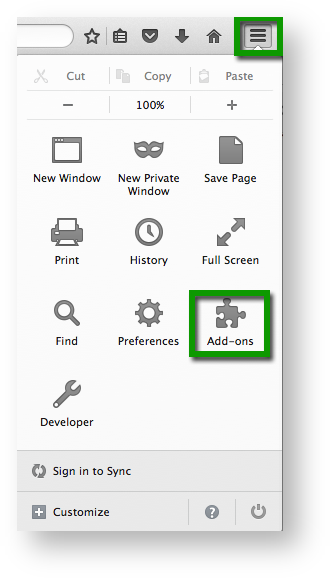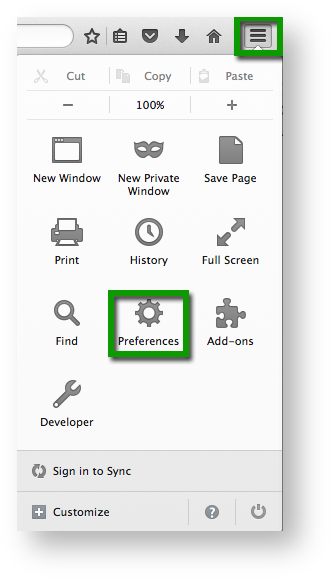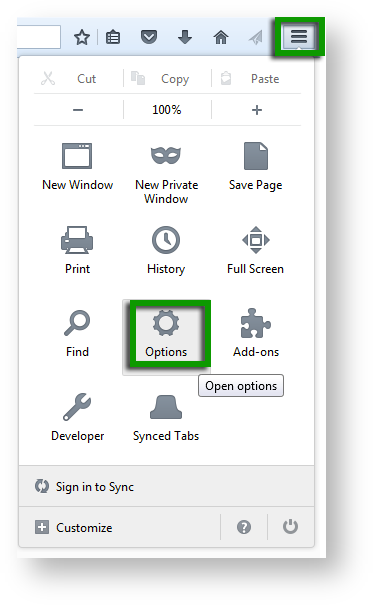| Anchor | ||||
|---|---|---|---|---|
|
Oracle automatically checks your Java version with expiration check and may send a pop-up notification message to immediately accept Java Critical Patch updates. If a student receives this pop-up notification(or any other notification) during testing, the test administrator must accept the update before the test monitor can resume the student's testing session.
Java DOES ALLOW does allow you to disable this notification to avoid interruption. To disable expiration check, see Option to disable the “JRE out of date” warning in Oracle’s Update Release Notes.
| Anchor | ||||
|---|---|---|---|---|
|
Unless disabled, ALL pop-up notifications notification messages during student testing will may disrupt the TestNav session. This includes the Java pop-ups notifications described above, as well as pop-ups notifications from other applications and processes.
To ensure maximum reliability, performance, and security, TestNav does not permit access to other desktop applications (including applications that may be launched automatically run) without terminating the test.
To avoid thisminimize potential disruption, you should configure disable notification messages for common applications like these to NOT launch during testing sessions:
- Anti-virus software performing automatic updates
- Power management software on laptops warning of low battery levels
- Screen savers
- Email with auto message notification
- Calendar applications with notifications, such as Google Calendar
- Pop-up blockers
IF YOU DO NOT disable expiration check, and close and stop application processes, and the student receives a pop-up notification, TestNav immediately closes the testing session.
...
Disable Dictionary Add-On and Tracking Protection
You must disable both the Dictionary Add-On and Tracking Protection for testing:
Click the Open Menu at the top-right of the Firefox page, and click Add Ons.
Expand title Click here to view a screenshot... - Click Extensions.
- Find Dictionary Extension, and click Disable.
Click the Open Menu at the top-right of the Firefox page, again, and click Preferences (Options for Windows).
Expand title Click here to view screenshots... OS X, macOS Sierra
Windows
- Click Privacy.
- Uncheck Request that sites not track you and Use Tracking Protection in Private Windows.
- Restart Firefox and resume the testing session.