From Setup, select TestNav Configurations.
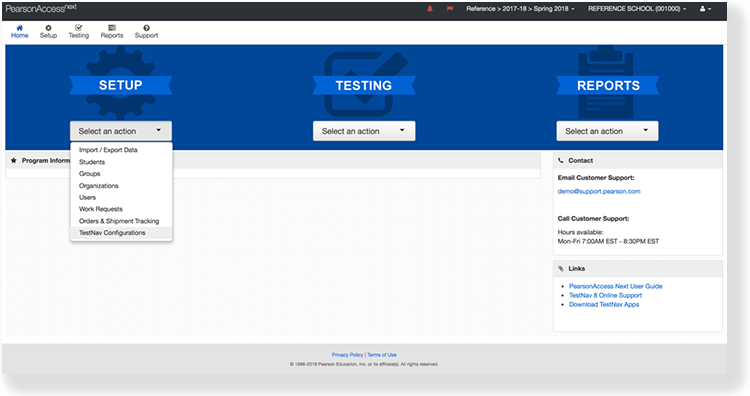
Type a configuration name into the search field, and click Search.
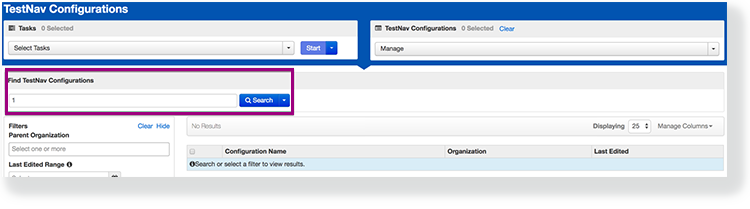
Click the checkbox next to the configuration.
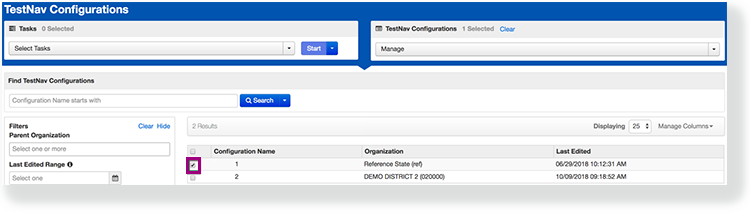
Click Select Tasks, select Import / Export TestNav Configurations, and click Start.
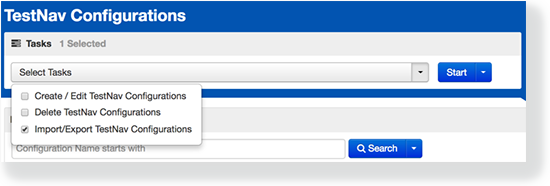
Click the Action dropdown, and select Import or Export.
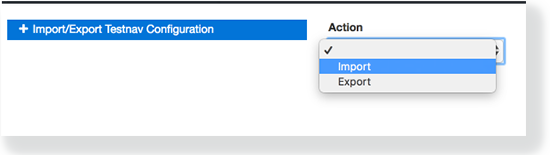
Click Import or Export, as appropriate.
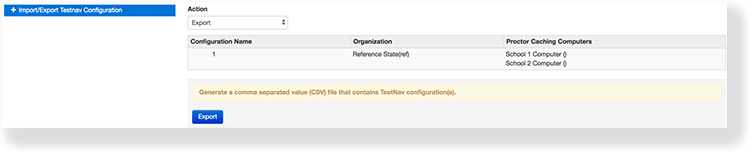
To avoid a possible timeout, Pearson recommends that you do not import/export over 300 TestNav configurations at a time.