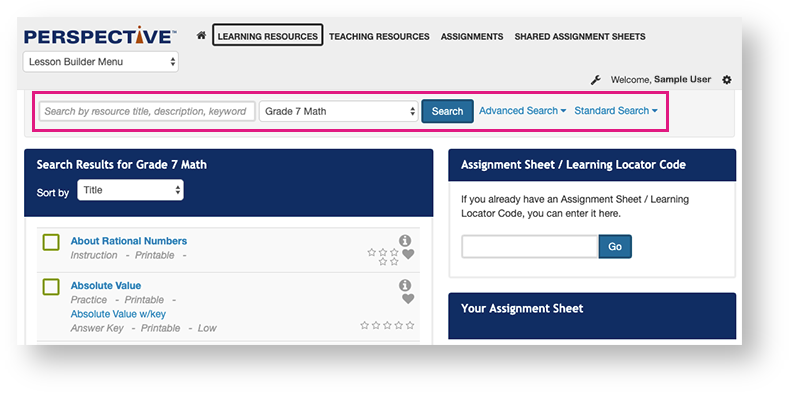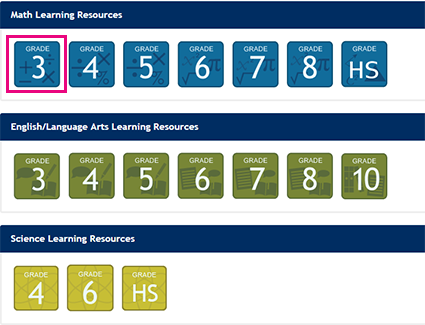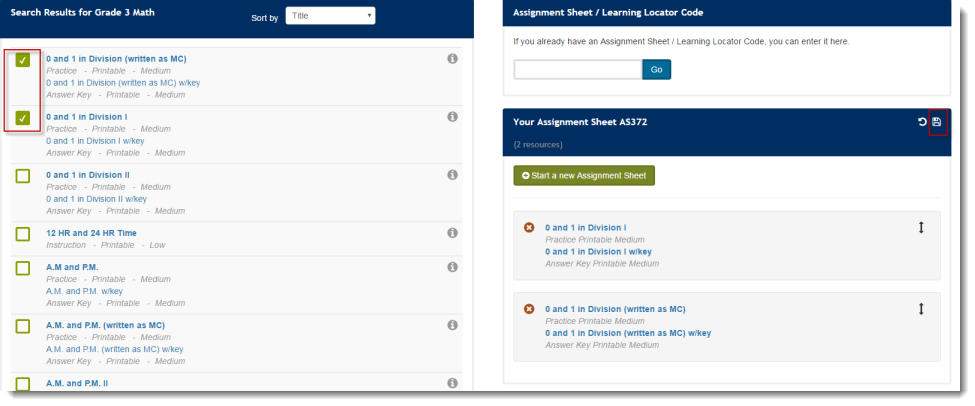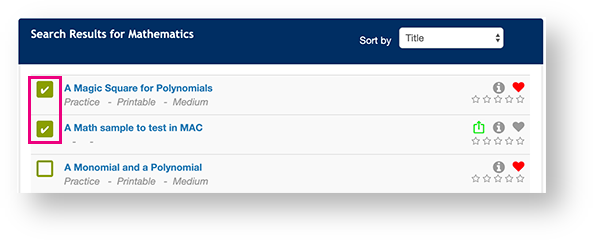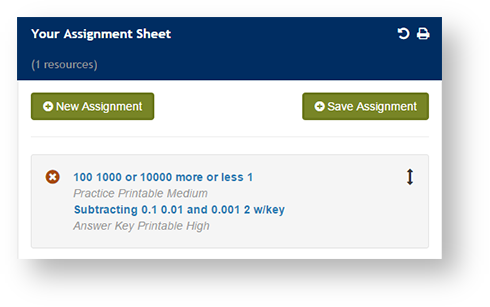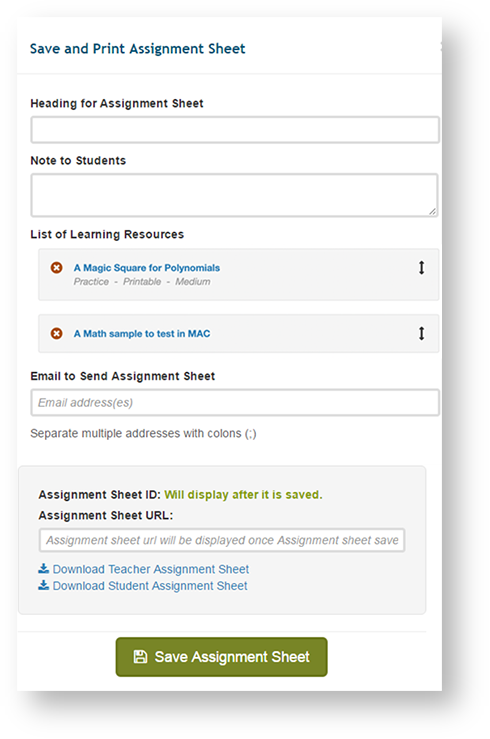| Include Page | ||||
|---|---|---|---|---|
|
Step-by-Step
Click/Select one of the options below (from the top of the page down).
Option 1 - Click the LEARNING RESOURCES tab at the top of the page.
Option 2 - Select the Lesson Builder Menu.
*only available for some customersOption 3 - Click a learning resource icon beneath a subject.
You can, then, select a Grade/Subject above the list of available resources to filter them. You can also enter search criteria and click Advanced or Standard Search.
Click a Subject Grade Icon on the home page.
Expand title Click here to view a screenshot...
- Select a resource(s) for the assignment.Click Save Icon.
Expand title Click here to view a screenshot... aa
Expand title Click here to view a screenshot... - You can add your own resources to an assignment.
The upload icon indicates an uploaded resource. - Click Save Assignment.
- Enter the assignment details. To create and download the assignment sheet, click Download Teacher Assignment Sheet or Download Student Assignment Sheet.
- Click Save Assignment Sheet.
bb
Expand title Click here to view a screenshot...
Alternatively, from the menu bar click the Learning Resources tab to view the list of available resources. Or, search for resources available using Basic or Advanced Search.
| title | Click here to view a screenshot... |
|---|
...