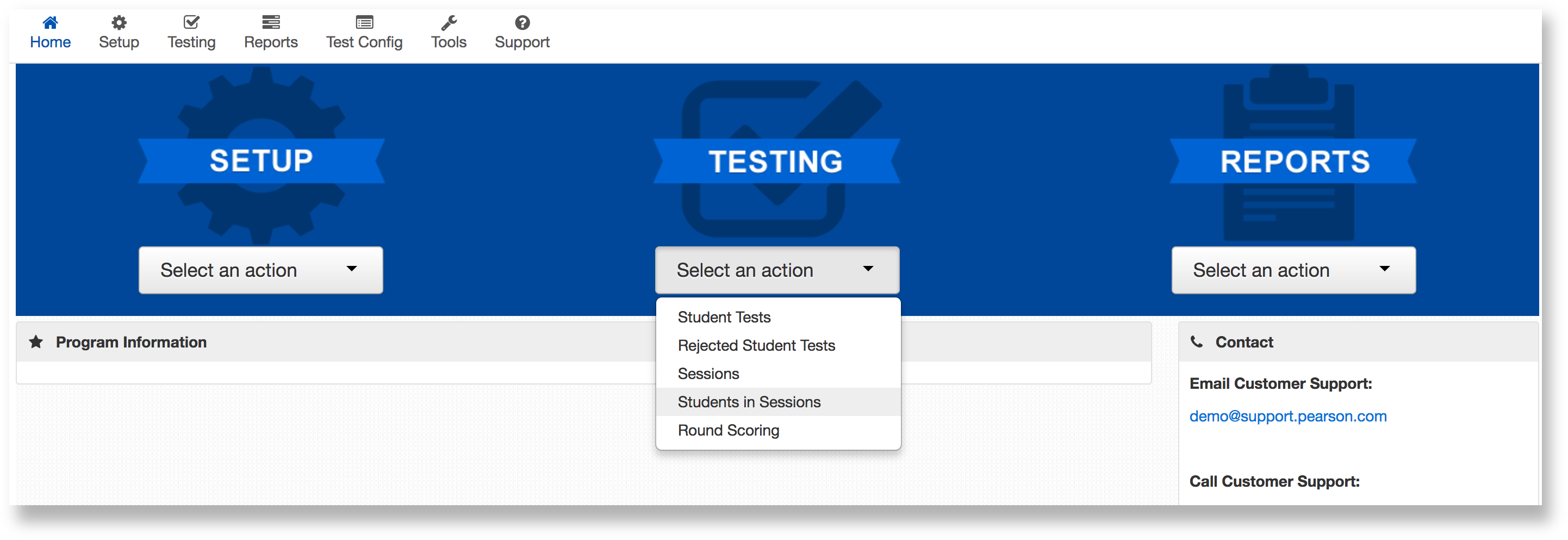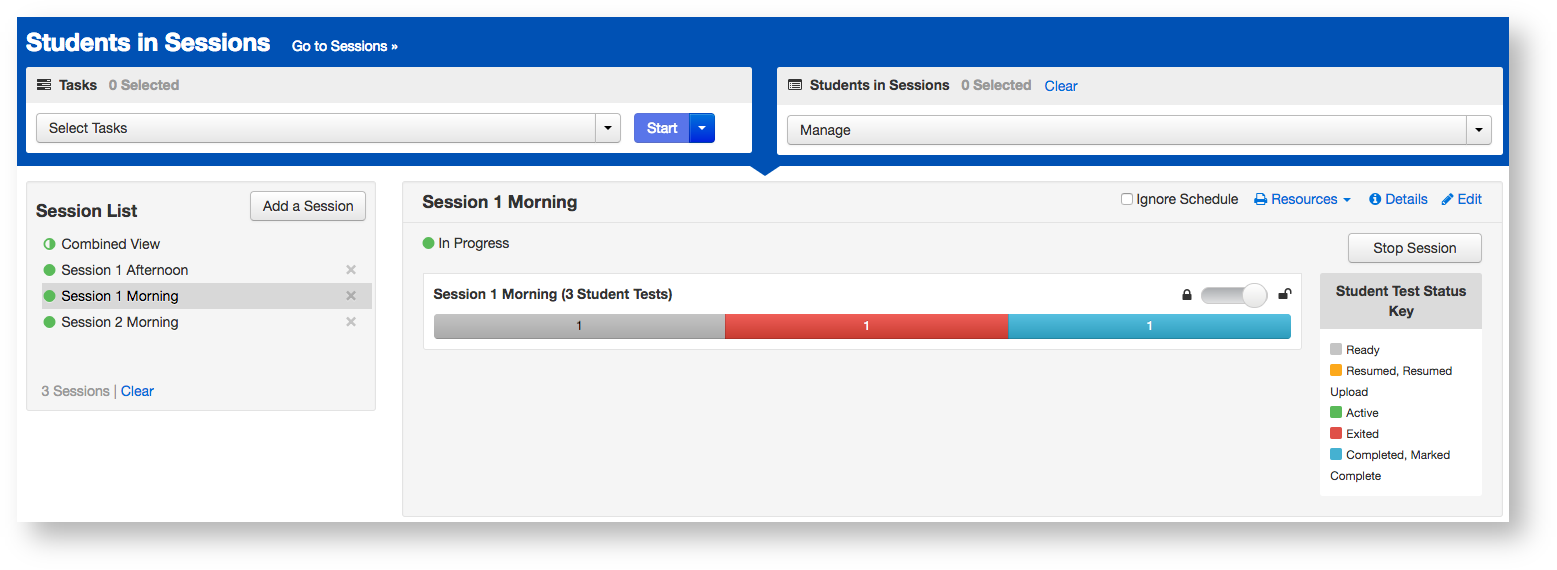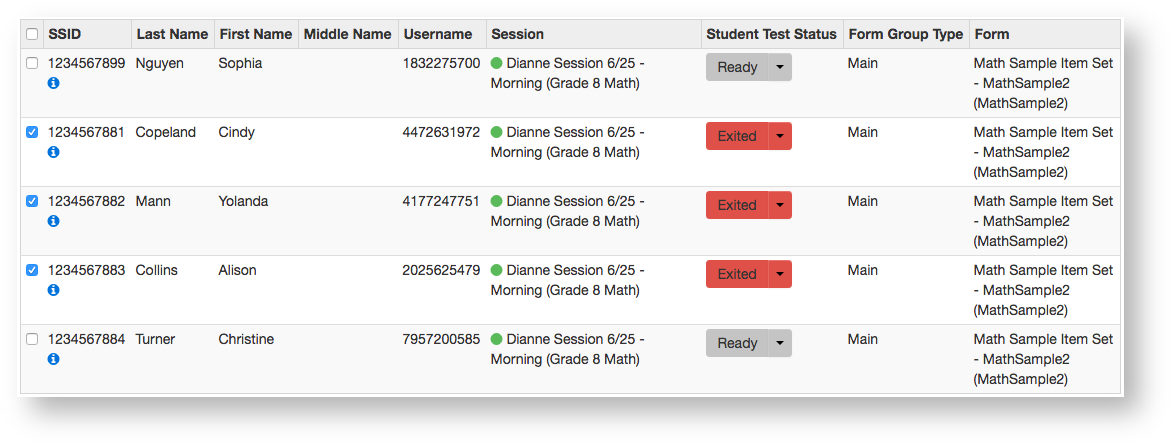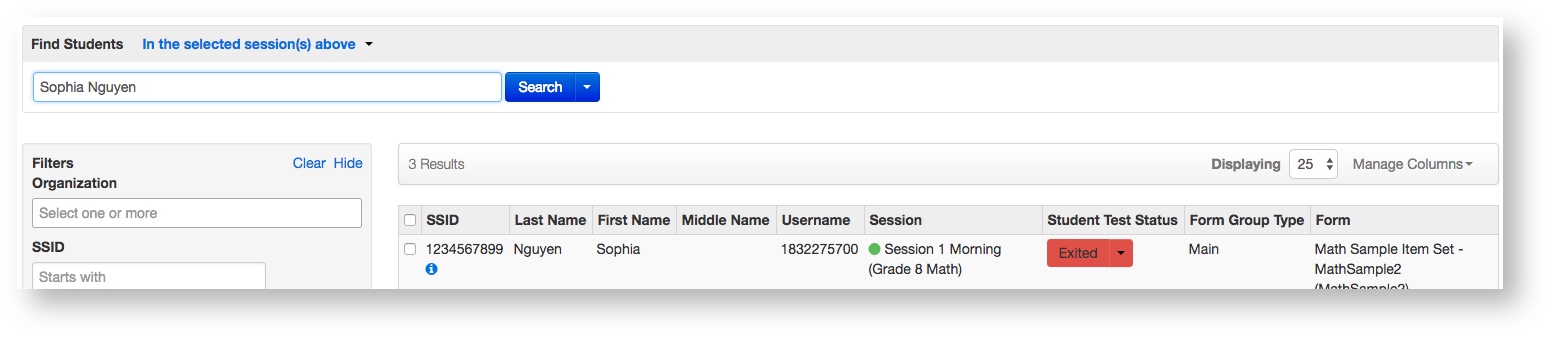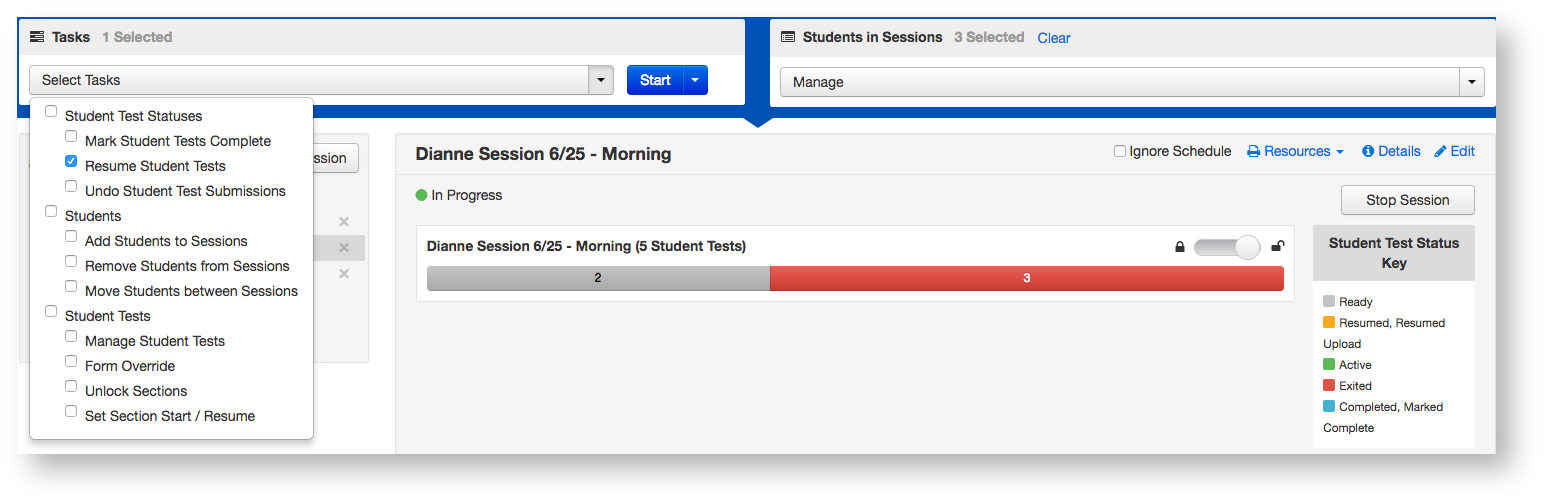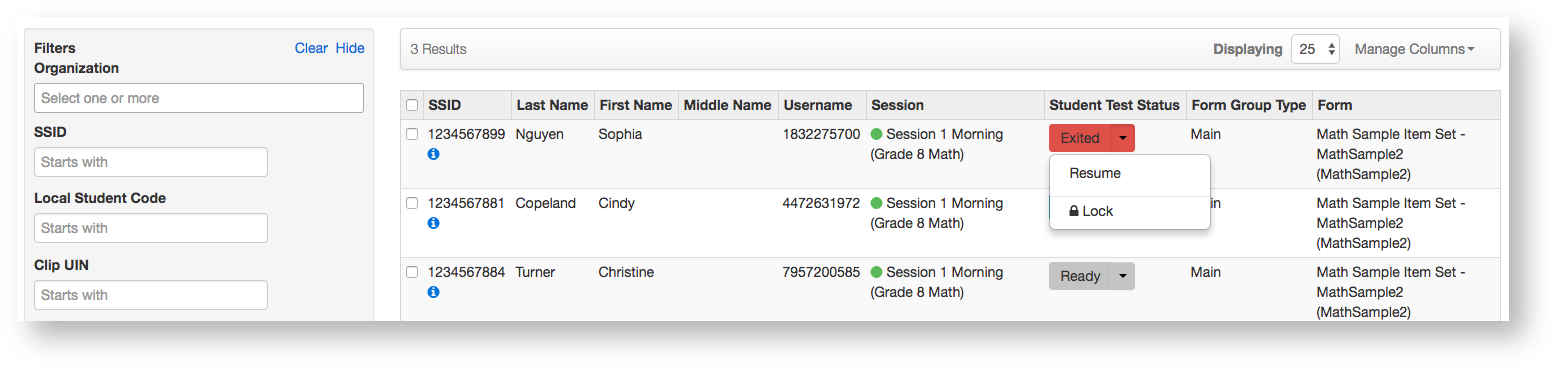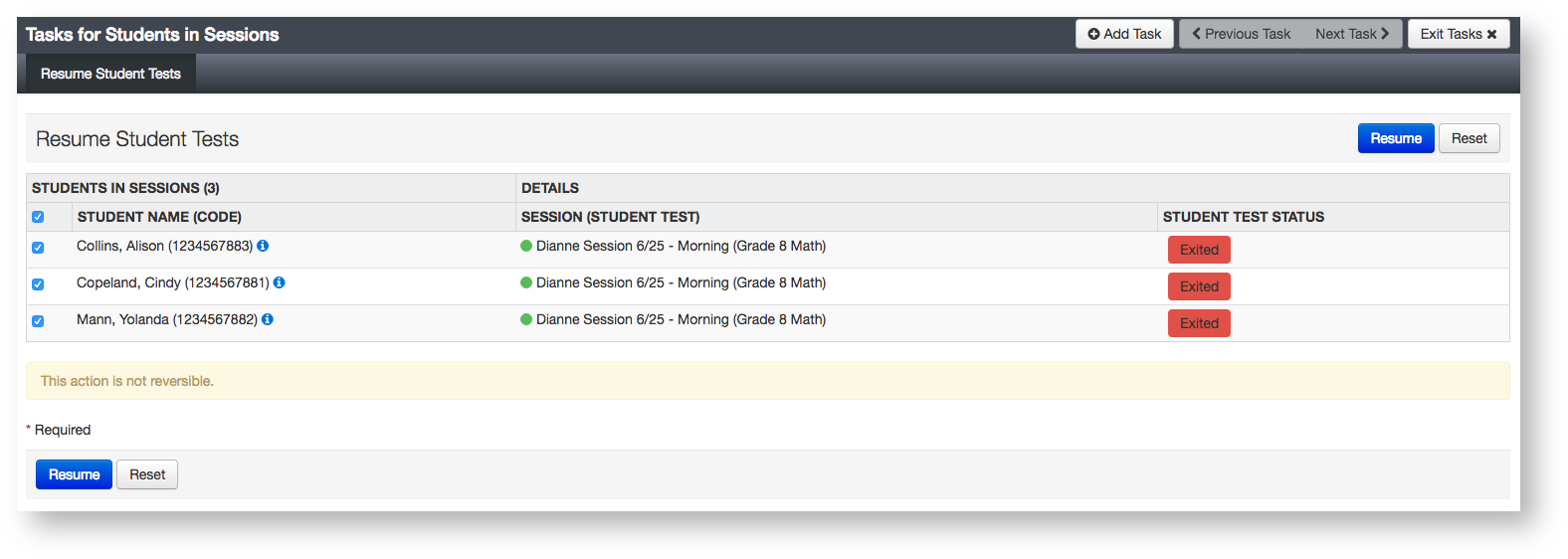From Testing go to Students in Sessions.
Expand title Click here to view a screenshot... Find the test session. If you have trouble finding your session, go to Testing > Sessions, and select the test session that contain the student Select the check box next to a student record(s) to select the student(s) whose status you want to view. Return to Students in Sessions and the session will be listed.Click a session to select it from the list.
Include Page _PAsup_RefreshData _PAsup_RefreshData update.Expand title Click here to view a screenshot... Search to find the student whose status you want to view. You can change the Find Students setting to show only students in your currently selected session or in all available sessions. Open the task list and select Resume Student Tests and click Start.
Expand title Click here to view a screenshot... Select the check box next to Resume the student's test by clicking the arrow next to the student's status, and selecting either Resume or Resume Upload*(s) name in the list to confirm your selection(s) and click Resume.
Expand title Click here to view a screenshot...
This documentation is not intended to be read independently of the main documentation.
Please refer to the site home page for a list of our documentation instead of the documentation in this space.
Page History
Overview
Content Tools
Apps