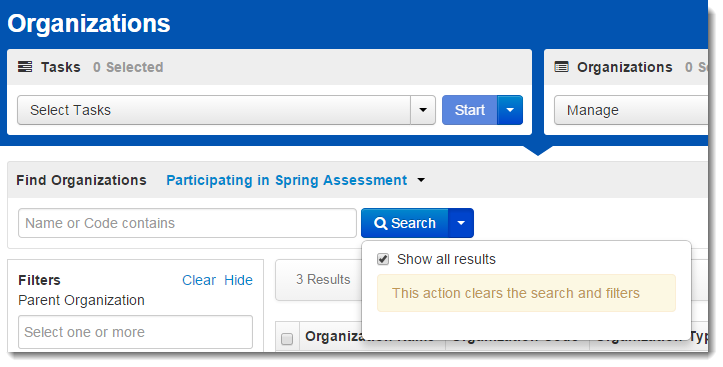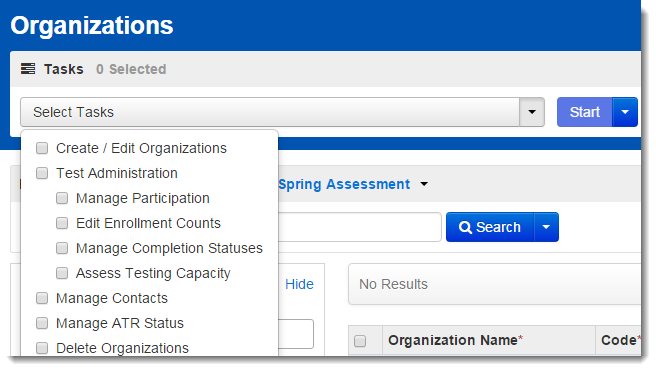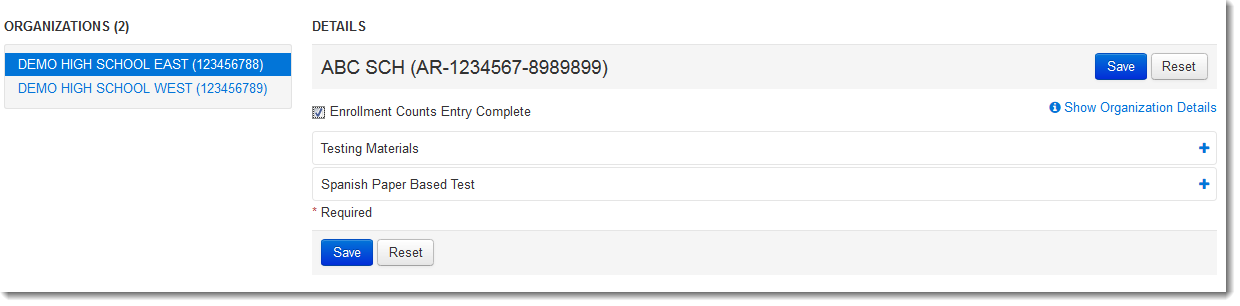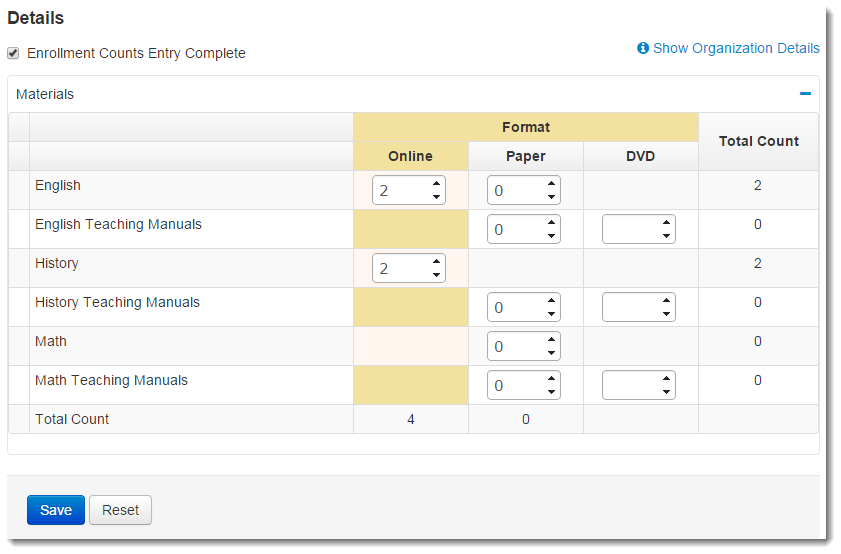From Setup > Organizations, search to find your organization(s) or click the down arrow next to the Search button to reveal and select the option to show all results and select the organization(s) you want.
Open the task list and select Edit Enrollment Counts and click Start.
If you selected more than one organization earlier, select the organizations one by one in the Organizations list and repeat this step for each.
Click the + to expand each type of material listed. Edit the materials list by clicking the up and down arrows for each box, as appropriate. Click Save. If you are done editing enrollment counts, check the box to select Enrollment Counts Entry Complete. This status is used mainly as a reminder to other users. Even if marked Completed, the counts can be changed until the customer-specified window for enrollment counts closes. Enrollment counts are not considered final until the closing day of that window.
This documentation is not intended to be read independently of the main documentation.
Please refer to the site home page for a list of our documentation instead of the documentation in this space.
Overview
Content Tools
Apps