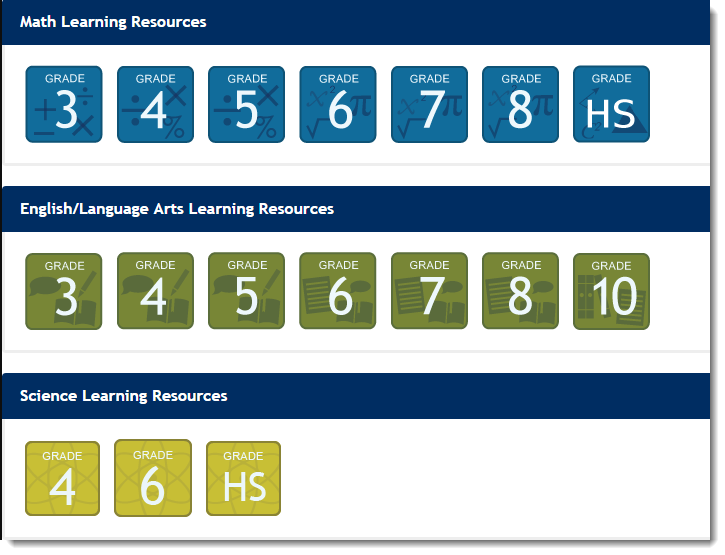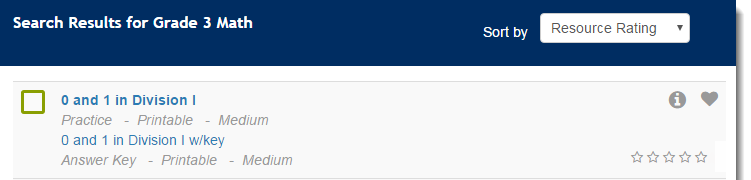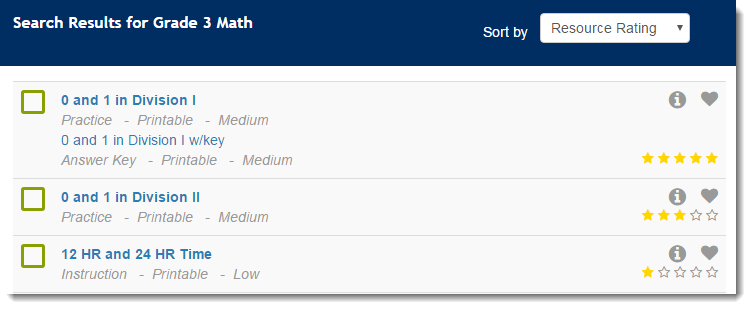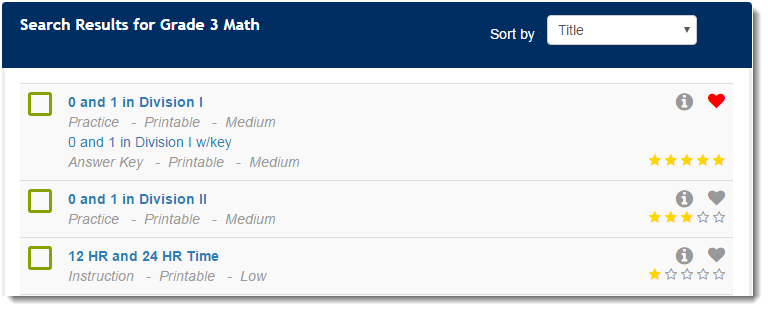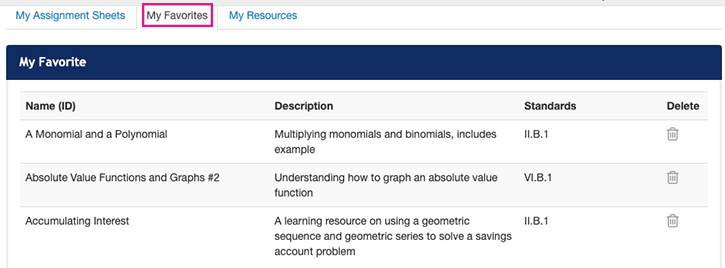Some features are only available to some users. If you do not see a specific feature, your account is not configured to access it.
Depending on the resource content and your choice, you can identify and mark assignments for future references. This can be done two ways:
- Rating an assignment: You can rate an assignment by selecting the number of stars next to the assignment name. Rating is done on a scale of 1 to 5, where one star is the lowest rating and five stars being the highest.
- Mark an assignment as your favorite: You can mark an assignment as favorite by selecting the favorite icon
From the home page (if available, select the Lesson Builder Menu), click a Subject Grade icon.
Alternatively, from the menu bar, click the Learning Resources tab to view the list of available resources. You can also search for available resources using Basic or Advanced Search.
To rate an assignment, select the number of star(s) next to an assignment.
To sort assignments by their rating, from Sort by select Resource Rating. The resources will be sorted by their rating from the highest (5 stars) to the lowest (1 star).
To mark an assignment as your favorite, click the favorite icon next to the assignment name.
To view list of your favorite assignment(s), click the Assignment tab on the menu bar and then click My Favorites tab.
To delete an assignment from your favorite list, click the delete icon next to the assignment description.