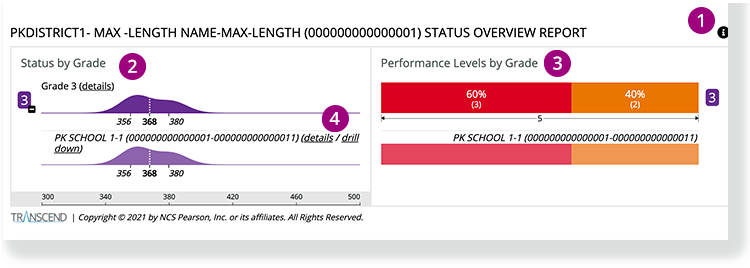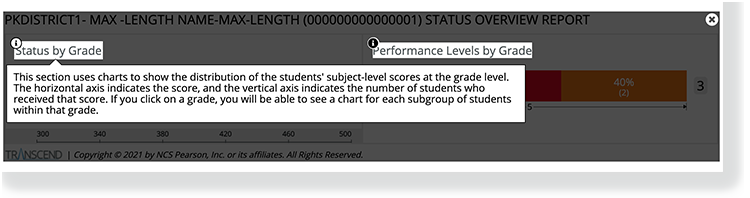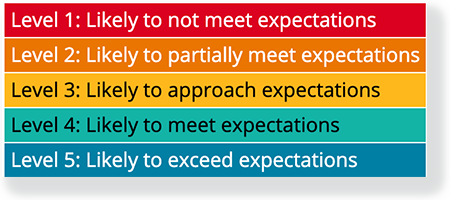The STATUS OVERVIEW REPORT contains the score and performance levels for each grade in a district or a school.
1 - Click the Subject dropdown to select a different test subject.
2 - Click the info icon on the right to expose info icons on the report. Click those to view details on each report element.
+
View example...
3 - The Status by Grade chart shows the score and the number of students that earned that score.
- You can click the grade (3, in this example) to see the subgroups of that grade (for example, schools in the district, or classes in the school).
- You can click details to go to the STATUS AND GROWTH SUMMARY REPORT for that grade.
4 - The Performance Levels by Grade graph includes Performance Level colors that represent each earned performance level and the percentage of students that performed at that level.
+
View Performance Level color legend...
5 - Click details to go to the STATUS AND GROWTH SUMMARY REPORT. Click drill down to go to the STATUS OVERVIEW REPORT for that specific group.