Users with specific permissions can create, edit (including adjust the administration testing window), or delete a district. A district is a lower-level organization than the top-most level (the project). Districts contain lower-level organizations, like schools.
Step-by-Step
Create District
Click (or tap) the Organization dropdown, and select an organization above the district level.
You must select an organization at this level to create a district. If you select an organization below this level, the Create District tab does not appear.
From the main menu, click (or tap) Districts.
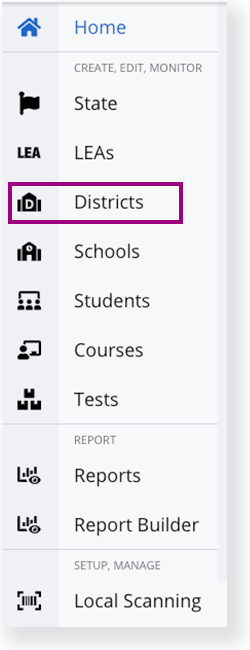
Click Create District.
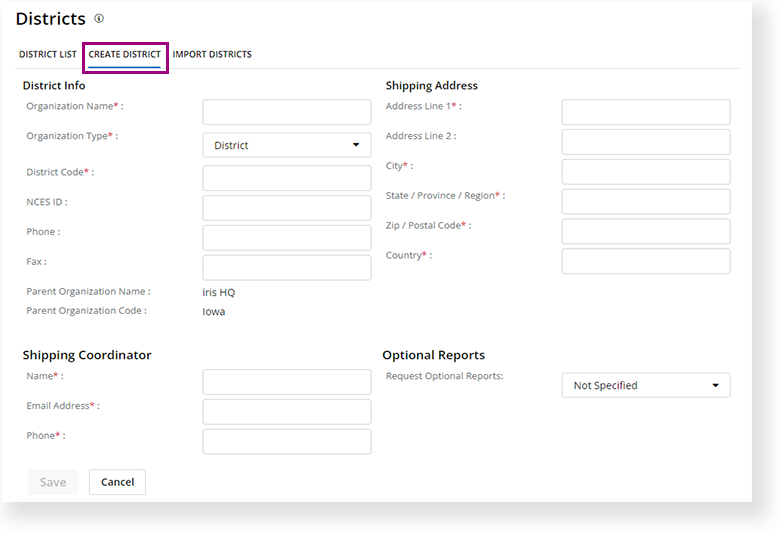
- Enter required details under District Info, Shipping Address, and Shipping Coordinator, and click Save.
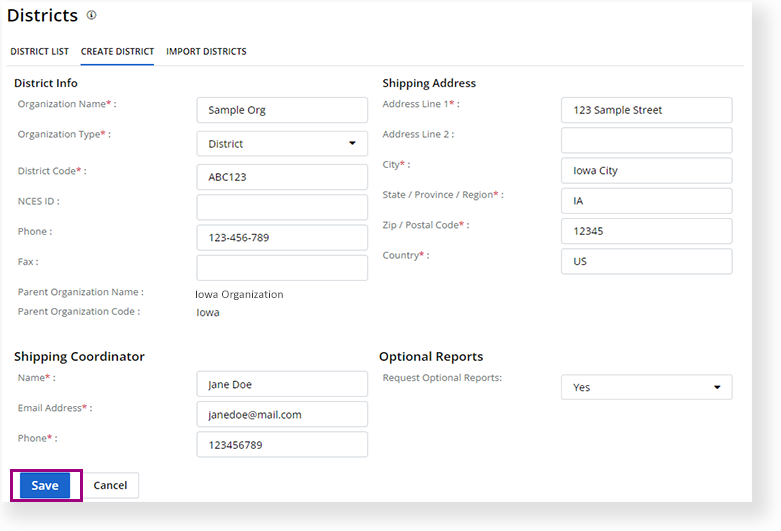
Edit District Details
- From the main menu, click Districts.
- Scroll to find the district or search for it, and click it.
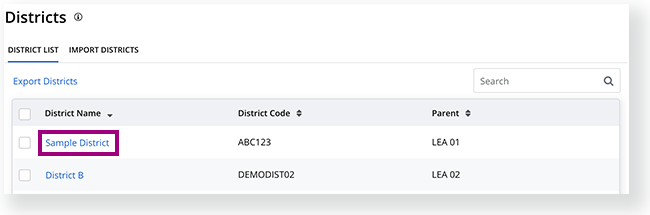
- Click Edit.
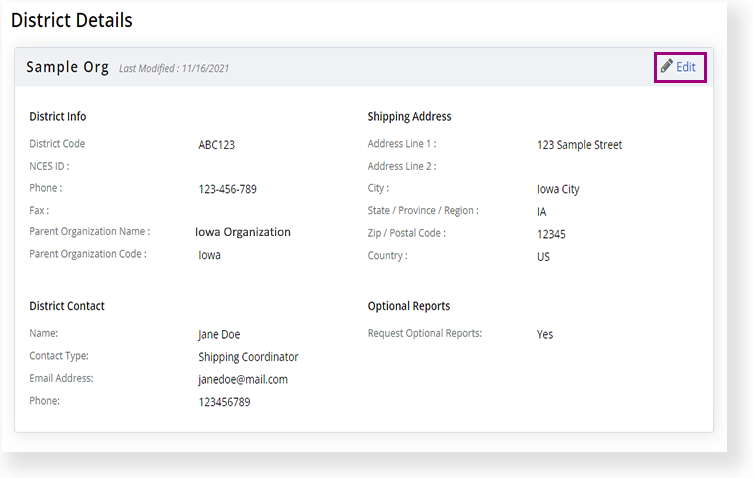
- Update district details and click Save.
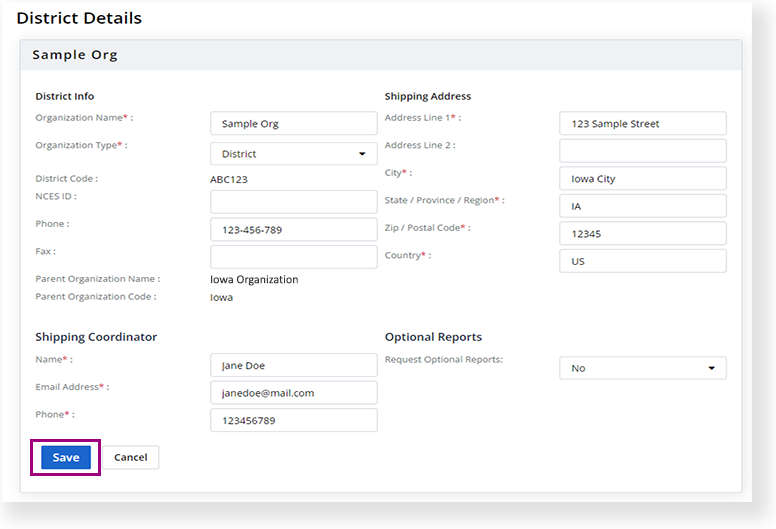
A success message appears.

Edit an Administration Testing Window for Districts
- From the main menu, click Districts.
- Scroll to find the district or search for it, and select it.
- Click Edit Administration Time.
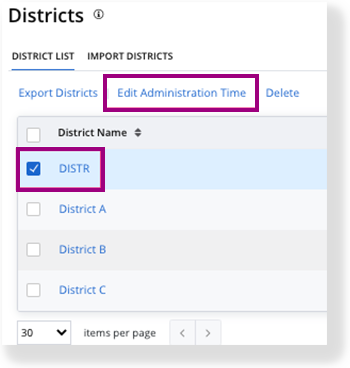
- Select an administration from the dropdown.
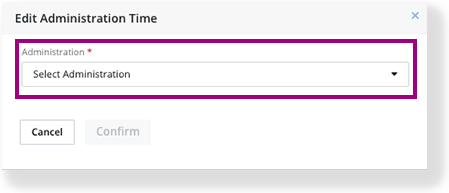
- Edit the Set New Testing Schedule details.
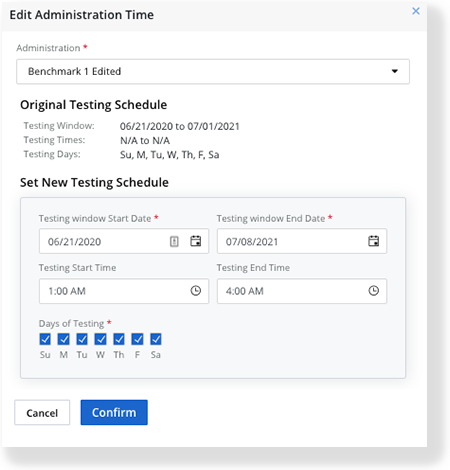
- Click Confirm.
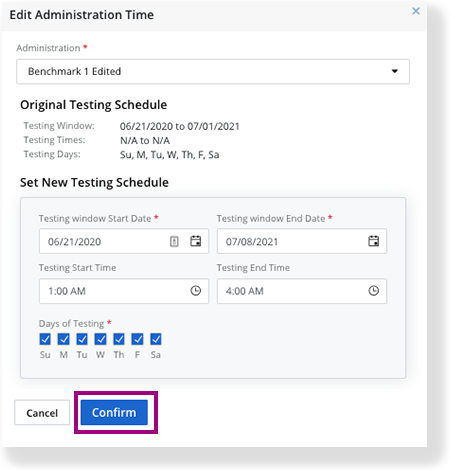
A success message appears.
Delete District
- From the main menu, click Districts.
- Scroll to find the district or search for it, and select it
- Click Delete.
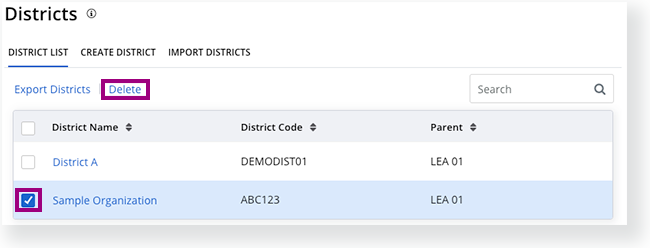
- Click Confirm.
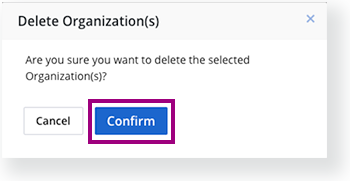
For a tabbed view of creating and managing data, see Create, Edit, or Delete Data.