This page explains what is available in Family Portal, how to download the Individual Student Report and access guardian resources.
Once signed in and on the Assessment List landing page, click anywhere on the assessment title card to display details about all test attempt(s) the student has taken for the assessment. Some students may have cards for additional assessments.
Click Guardian Resources to view a reporting guide.
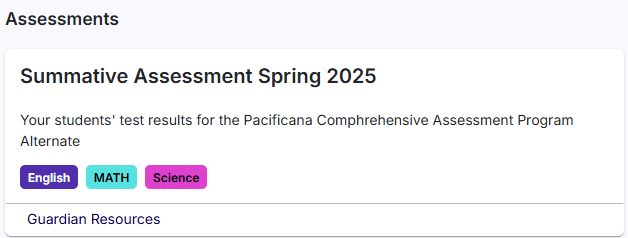
On the Assessment Detail Page, view for each test:
- Test name
- Description of the test
- Student test score
- Performance level and key
- Button to download the Individual Student Report
- Link to Guardian Resources
- Where available, a video report. See also: View Video
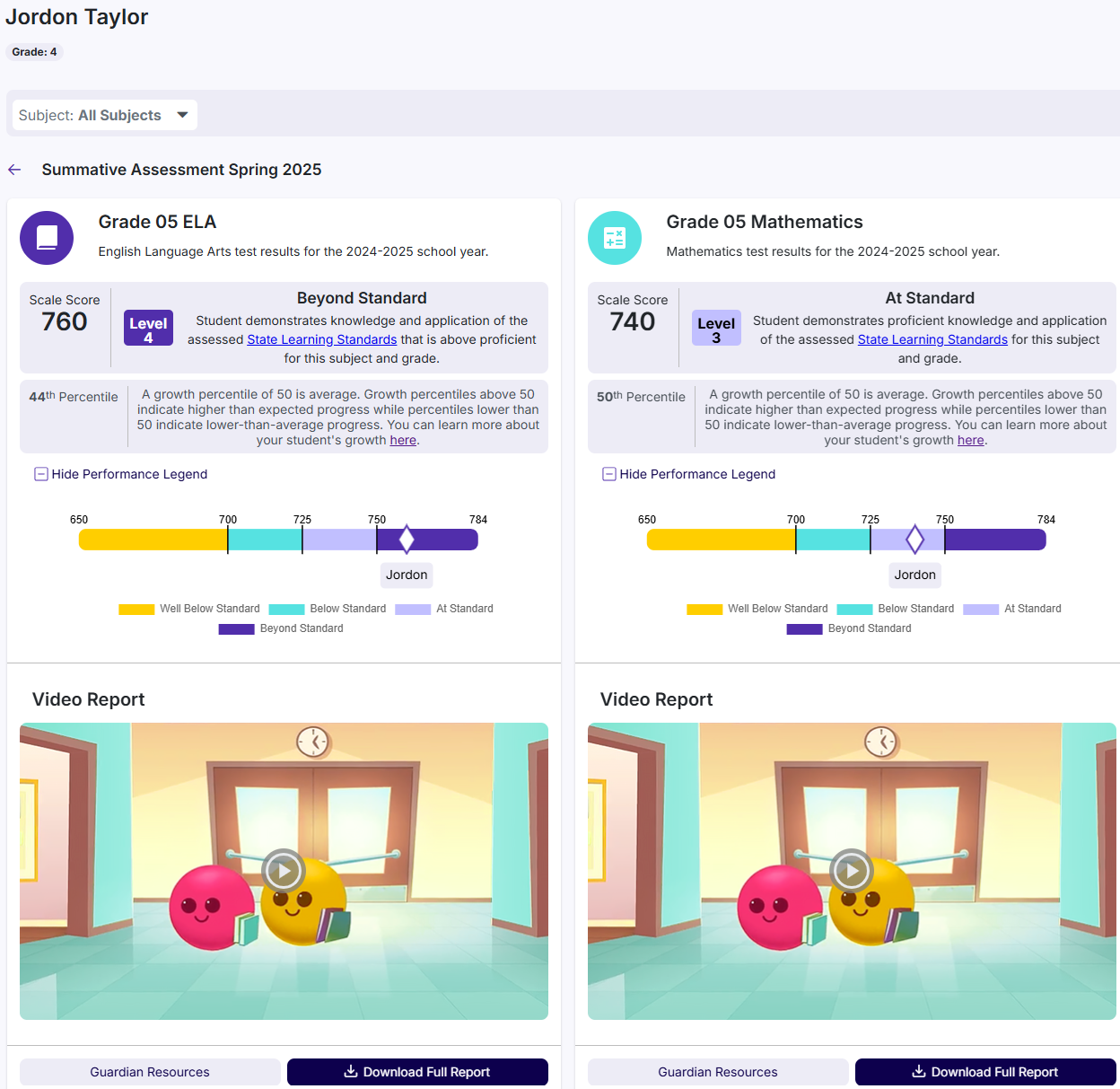
Download Individual Student Report (ISR)
If available, click Download Full Report to open a new window displaying the student ISR. You can view on screen, download and/or print the ISR.
Note: If the window does not open, check for pop-up blockers.
Tiny Link: https://support.assessment.pearson.com/x/qQGyC