Shape Transformation
To create a Shape Transformation item, click Create Item and then the Elements tab. Under Response Interactions, click on the plus sign next to the label Shape Transformation in the left panel.
Grid
In this section of the Shape Transformation module, you define the number of cells across and down in one quadrant of the Grid. The Grid is always equal in height and width and uses a scale increment of 1. The scale value includes both grid borders. The Number of cells across/down in one quadrant is set to a default of 10.
The Grid does not support pre-plotted objects (apart from the default shape), foreground or background art. Titles are also not supported but, if desired, can be created using a separate text module that would preceed the Shape Transformation interaction.

Shape Point List
In this section of the Shape Transformation module, you define the point coordinates for the vertices of the default shape on the grid. The default shape will be blue and is placed on the grid based on the coordinates entered. Points on the grid will be labeled A, B, C, etc., corresponding to the Shape Point List.
The interaction begins with three point references by default. Use the Add Point + button to insert additional point references. Use the trash can icon to delete point references.

Answer Choices
In this section of the Shape Transformation module, you indicate four rotation/reflection choices for the previously defined default shape. There will always be four choices, and this number cannot be altered.
There are eight rotations to choose from: Clockwise: 0°, 90°, 180°, or 270°, Clockwise reflection: 0°, 90°, 180°, or 270°
One answer choice will be correct, once the coordinates of the corresponding transformed shape are input into the Correct Response(s) section, as discussed below.
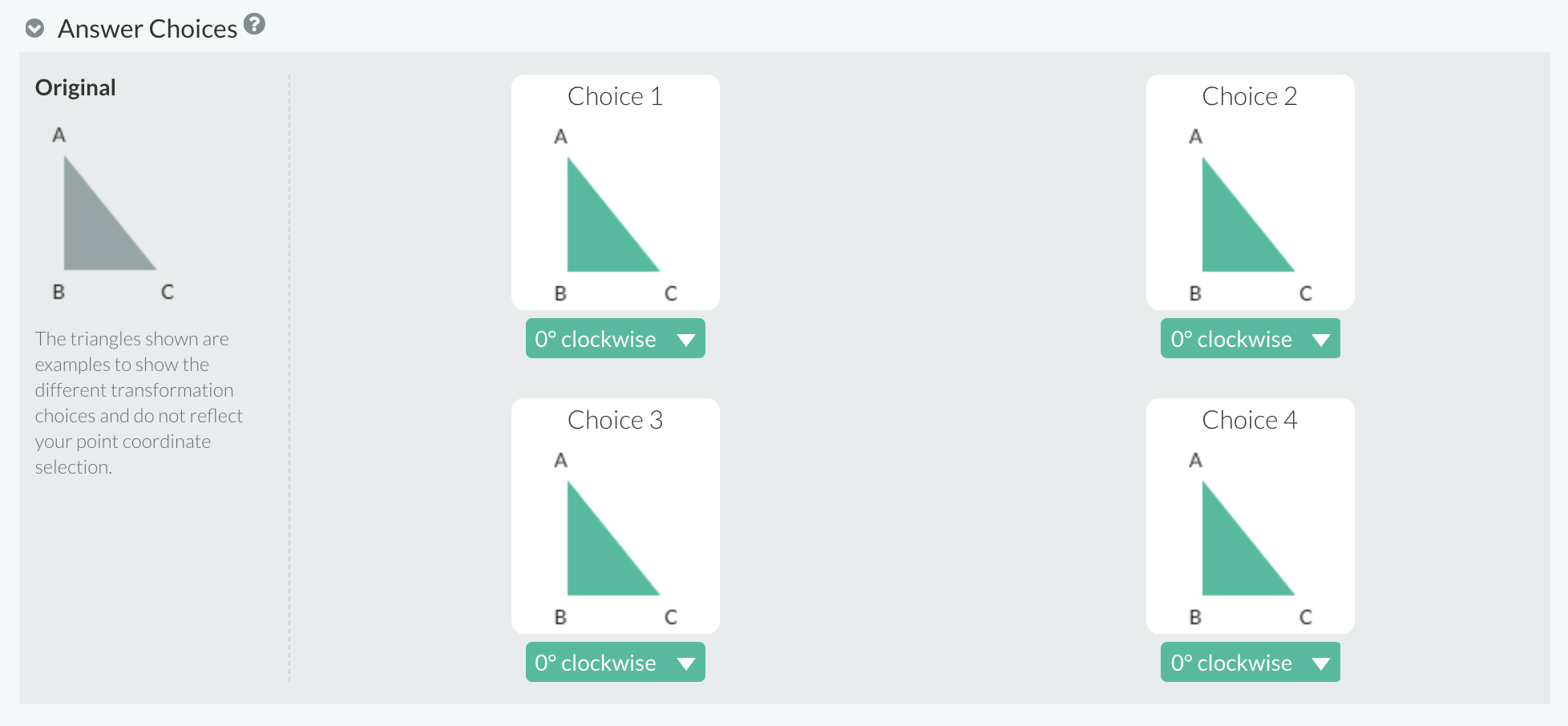
Correct Response(s)
In this section of the Shape Transformation module, you input the coordinates for the vertices of the correct rotation of the default shape. For an item to have a valid correct response, the coordinates you input here must match one of the transformations of the default shape set up in the Answer Choices section.

Formatting
In this section of the Shape Transformation module, you can select the alignment of the interaction choices, choose the color of the shape and its glow, and select the height and width of the grid.

Interaction Alignment
The Interaction Alignment refers to how the entire shape transformation interaction is aligned in the item. This includes both the choices and the grid. The interaction can be aligned left, center, or right.
Shape Color
The Shape Color determines the color of the draggable shapes. The default color is blue #0000FF.
Grid Height/Width
The default for the Grid Height/Width is 450 pixels (px). The height and width share a single value, because the coordinate grid is a square.
Glow Color
The Glow Color determines the glow color of the grid when a shape is dragged over it. The default color is peach #fcd49c, (which has been approved for accessibility against the blue #0000FF shapes).