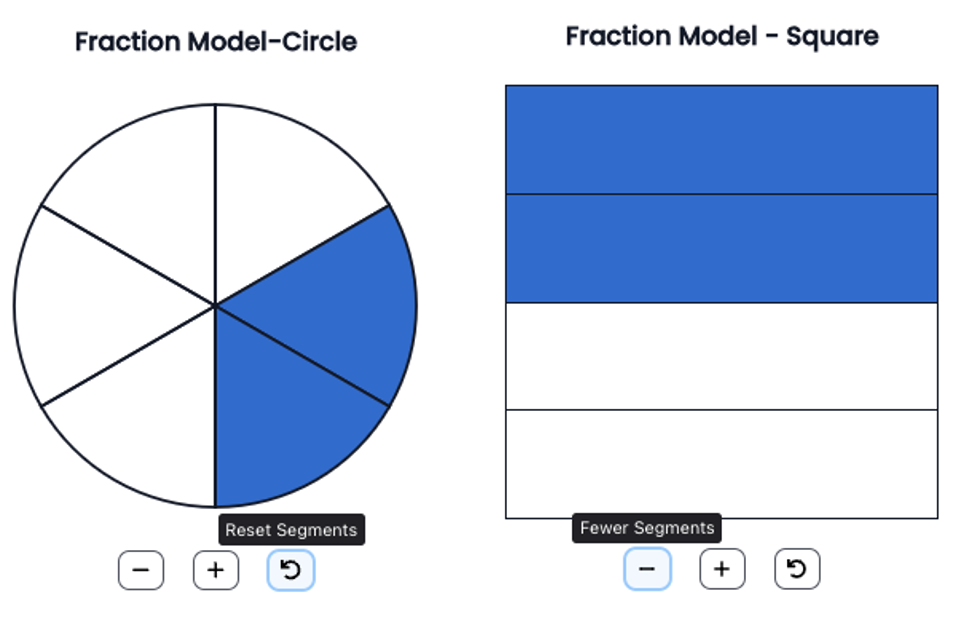Fraction Model Interaction
This interaction type allows authors to add a prompt, set the shape (circle or square), min/max segments, start segments, and alt text. Students can add/remove segments by selecting the buttons and add responses by selecting in each segment. There is also a clear button which will reset the model. This is a machine scored interaction.
See Author Test Items and Choice Interaction for general instruction on item creation.
Create a Fraction Model
From the Editor tab, select Add Interaction > Charts & Graphs > Fraction Model.
Enter a prompt.
Change the default Label if desired.
For Shape, choose Circle or Square.
Indicate the Min and Max Segments a student may select.
- Set the Start Segment to the initial number of pieces.
- Enter Alt Text to be read by a screen reader in addition to the prompt.
- In Score Settings, the Max Points defaults to one, but may be changed.
- In the Correct Response area, use the plus or minus icon to indicate the correct number of segments, and then select the correct number of segments to set the answer.
- Select Save.