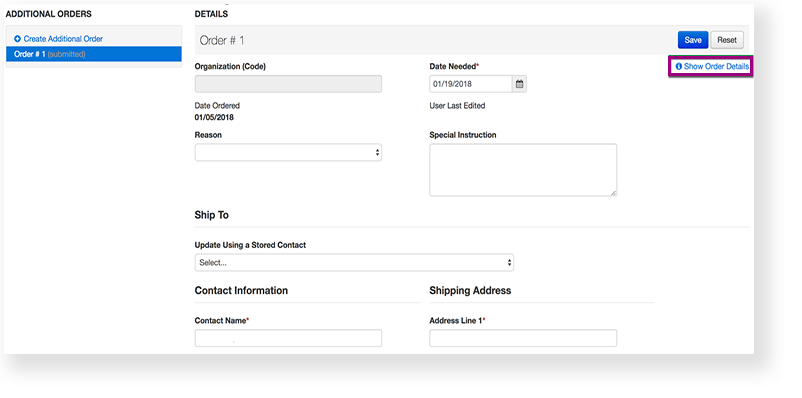After you create an order, you or authorized users can view the order:
From Setup, go to Orders & Shipment Tracking.
Select a period of time to search in the Find Orders Placed and Updated in dropdown, and click Search.
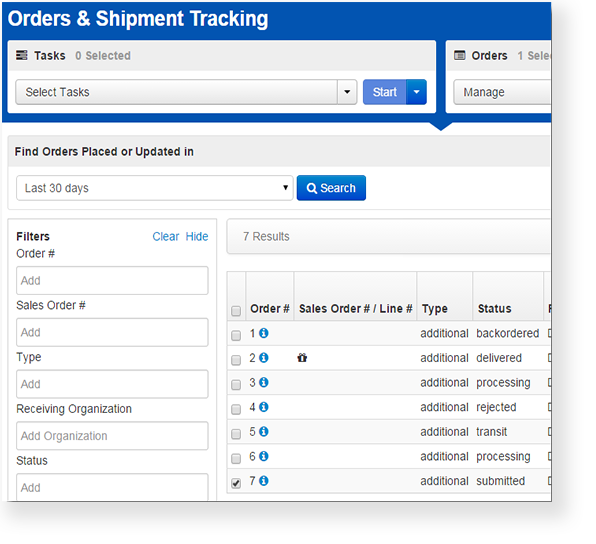
You can click the information icon to view delivery and tracking information. The status represents where the order is in the delivery process.
to view delivery and tracking information. The status represents where the order is in the delivery process.
From the Create/Edit Orders task, you can also click Show Order Details to see more detailed information.