On some multi-section TestNav assessments, proctors may have the option to define the section a student starts in. Once the proctor moves the student, the next time the student logs into the test, they will start in the new section.
All students can be moved to the same section using the Move All to Section button in the header of the Proctor Dashboard, or students can be assigned to start in a section using the Move to Section action in the kabob menu. See also: Apply Actions to Selected Students Only.
The Move to Section modal includes a ‘Choose Form Type’ option. This allows proctors to choose a specific form type to review the Section labels, for example the ‘Regular’ form instead of the ‘Spanish’ form so the section labels are listed in English. As a note, regardless of the Form Type selected, all students in the proctor group will be moved to the section selection in the drop list.
By default, all students are assigned to ‘Automated Section Movement.’ This means that students who start with the first section will automatically go through remaining sections in order without any intervention from the proctor. In contrast, students who are manually moved to a different section must be manually assigned to the next desired section or returned to 'Automated Section Movement' so that they return to the 'natural' order of sections automatically. This allows flexibility to allow the student to skip ahead to test the same content as their peers after an absence and then be returned to a missed section at a later time, if within policy for a multi-section test.
When you manually change a section, it is reflected on the Proctor Dashboard for the student.
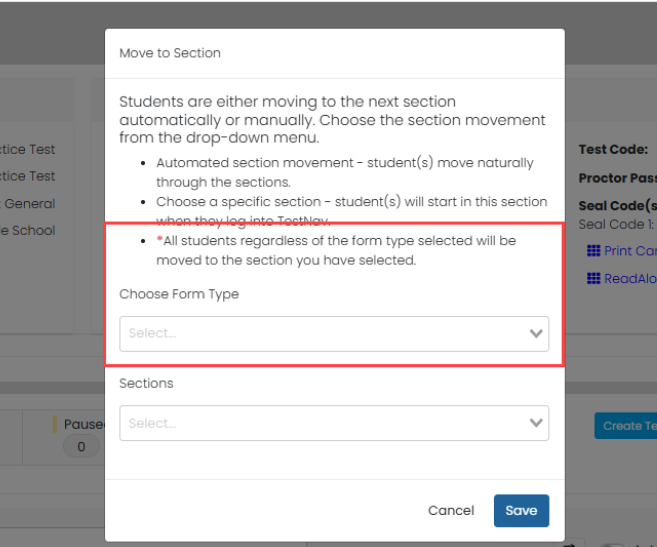
Tiny Link: https://support.assessment.pearson.com/x/AoCbCQ