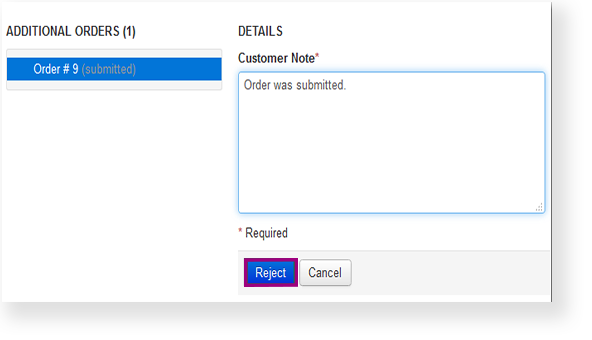You can reject an order to stop Pearson (or your selected vendor) from filling it.
You can only reject an order in Submitted status.
From Setup, go to Orders & Shipment Tracking.
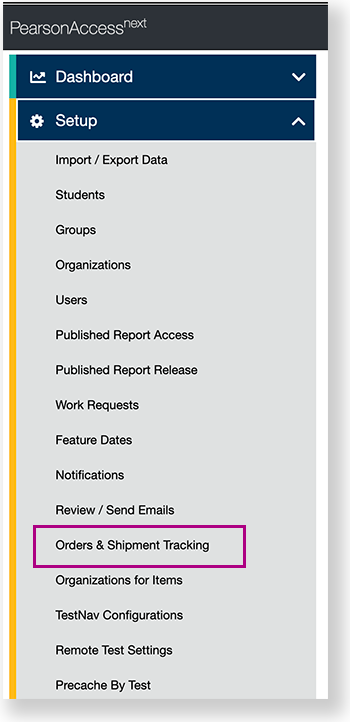
Under Find Orders Placed and Updated in, select a period of time during which reports occurred, and click Search.
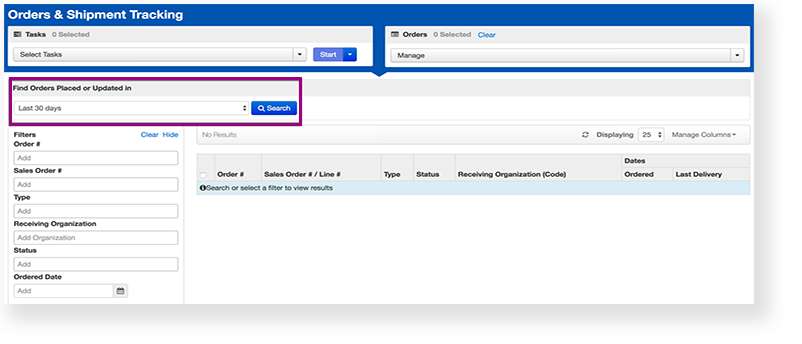
Click the checkbox next to the order.
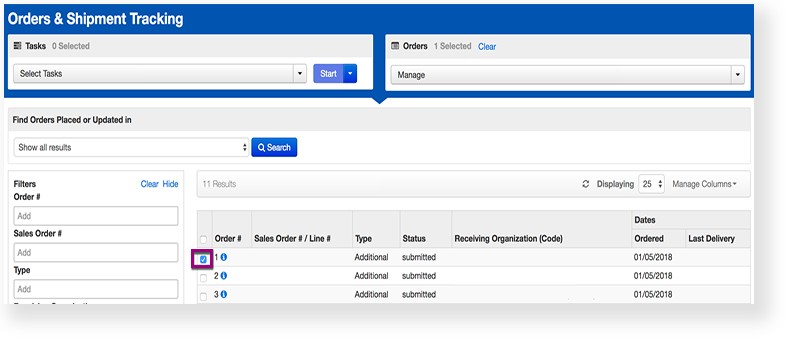
Click Select Tasks, select Reject Orders, and click Start.

Type a reason.
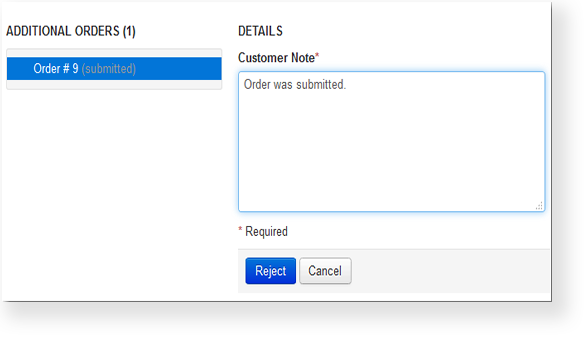
Click Reject.