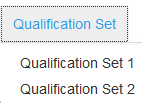...
Before you can be an official scorer, you must score a set of responses using the rubric(s) and submit scores that consistently follow the given guidance. This proves that you have met the criteria to be a scorer. You can do this all at once , or score part of the set and stop, and then come back later. This may might be useful if you decide you need to review the training or practice options before continuing.
To qualify as a scorer, follow these steps.:
- From the main Educator Home page, select the stage grade or grade band that you want to qualify on, as described in in Select a StageGrade or Grade Band.
Click the Qualification Set tab.
From the drop-down menu, select a qualification set. You should start with Qualification Set 1. To qualify as a scorer, you must pass at least one qualification set.From the page for the grade, select the tab that corresponds to qualification. Because the system is configured specifically for each customer, what you see may be different than this screenshot.
Expand title Click here to view a screenshot... Include Page IR:_AZ_tabs IR:_AZ_tabs When you click the Qualification Set tab, a dropdown appears. Select a qualification set.
Expand title Click here to view a screenshot... Include Page _UndScor_tabs _UndScor_tabs
will beNote icon false There are two qualification sets available. You should start with Qualification Set 1. The items to be scored
to youare presented
This mayone-by-one. Review each response.
This might require reading a paper, watching a video, or listening to audio clips, depending on the type of item you are training to score.
To qualify as a scorer, you must pass at least one qualification set. The qualification requirements vary by grade or grade band and are as follows:
Kindergarten Placement Test (KPT) - To obtain a KPT Qualified Administrator Code, of the 38 items you must correctly score at least 30 one-point items and four multiple-point items. You may have adjacent scores for three of the multiple-point items. There are two qualification sets available. Obtaining a passing score on either set is sufficient to receive a KPT Qualified Administrator Code. You are not required to pass both qualification sets.
AZELLA Placement Test Grade 1 - To obtain a Qualified Writing Scorer Code, you must qualify to score for each Writing prompt. For some prompts, an adjacent score will be considered correct to meet qualification. The criteria for qualification on each prompt is described below:
Item 1 (Papers 1-10): 9 out of 10 correct – no adjacent scores
Item 2 (Papers 11-20): 9 out of 10 correct – 1 adjacent score
Item 3 (Papers 21-30): 9 out of 10 correct – 1 adjacent score
Items 4 and 5 (Papers 31-50): 18 out of 20 correct - Up to 3 adjacent scores
AZELLA Placement Test Grades 2-3 - To obtain a Qualified Writing Scorer Code, you must correctly score 18 of 20 papers with up to 2 adjacent scores (per prompt) considered correct to meet qualification.
Click to select your score, and then use the forward arrow to proceed to the next item. Scores are custom to each program, so you may be assigning a number, a letter, a word, or other type of evaluation. After you select a score, your progress is saved.
Expand title Click here to view a screenshot... Include Page IR:_UndScorAZ_select_score IR:_UndScorAZ_select_score When all items are scored, click Review to review the questions and scores you have already assigned. While on the review page, click any item number to go to that item. You may change your selected scores during the review.
Expand title Click here to view screenshots... Include Page IR:_UndScorAZ_button_review IR:_UndScorAZ_button_review Include Page IR:_UndScorAZ_review_table IR:_UndScorAZ_review_table Then, once your review is complete, from the review screen, click after you finish your review, click End Test.
Include Page IR:_UndScorAZ_button_endtest IR:_UndScorAZ_button_endtest Click to select a different tab or log out at any time to exit qualification.
Ending the test will take you to a page to review your- resultsYou can view your results on the Scoring Summary page.
To review your selected scores and assigned scores for a qualification set, click the Qualification Set tab.
Expand title Click here to view a screenshot... Include Page IR:_AZ_tabs IR:_AZ_tabs When you click the Qualification Set tab, a dropdown menu appears. Select a qualification set.
Expand - The This will take you to the first item in the qualification set . On this page, you can view appears. Review your selected score, the assigned score, and an explanation for why the item was assigned the score. Use Then, for the remaining items in the qualification set, use the forward and back arrows to navigate through the qualification setreview the same information for each.
Related Information
Click Prompt/Rubric at at any time to view the prompt and stimulus that was provided to the test taker student and to view the scoring rubric.
| Include Page | ||||
|---|---|---|---|---|
|
Use the arrows to move back and forth between the items.
| Include Page | ||||
|---|---|---|---|---|
|
After you have completed a test, you can go back to it. When you do, both your selected score and the correct score will be displayed appears above the item. An annotation explaining the reasoning for the correct score will be displayed appears below the item.
...