If you are the parent or guardian of multiple students with results, you will need to sign in separately for each student.
- Navigate to https://familyportal.pearson.com/
Note: you may have been provided a URL to skip this screen and start on the next step. - Select the school district or applicable agency.
- Click the Continue to Sign In button.
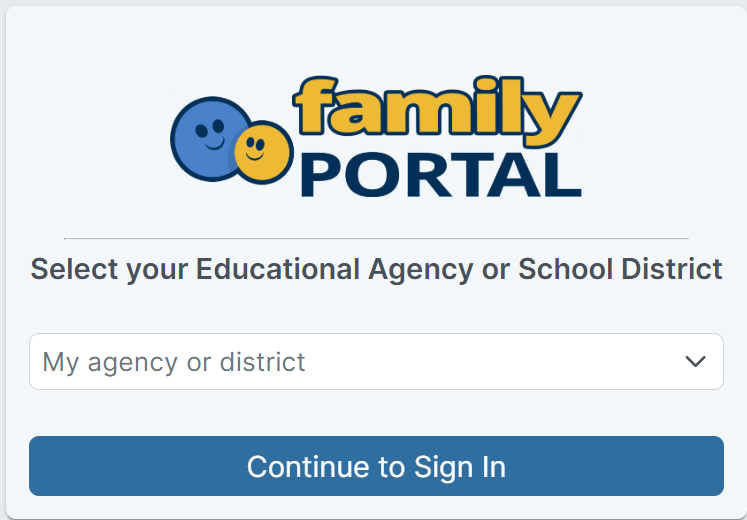
- Enter the student credential(s)
The information required to enter on this page may vary depending on the agency or school district.
- Select the checkboxes to indicate you are the parent or legal guardian of the student, and that you agree to privacy policy and terms of use (which you can read by clicking the links provided).
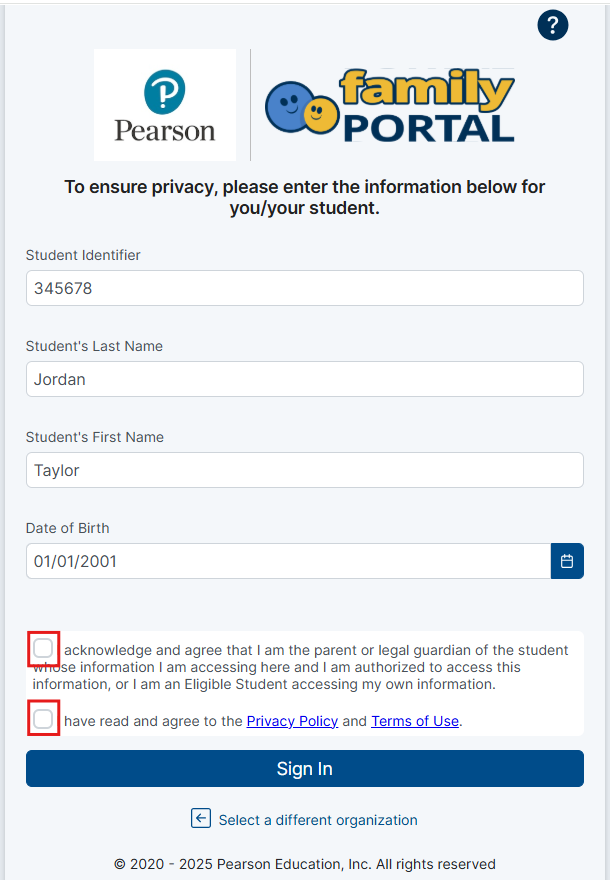
Note: If you have too many unsuccessful attempts and are locked out, wait and then try again.
- On clicking Sign In, you will enter into Family Portal landing initially on the Assessment List page.
This page will list all assessments available for the student.
Click anywhere on the assessment title card for additional details.
See also: View Student Test Results

Tiny Link: https://support.assessment.pearson.com/x/vgGyC