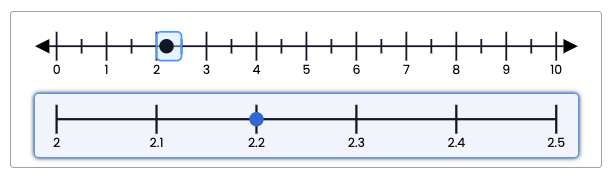Zoom Number Line Interaction
The Zoom Number Line interaction allows authors to set an answer that is more granular than can be supported in the Number Line Interaction. Students add a response by first clicking the regular number line and then adding their response in the blue zoomed in area. This is a machine scored interaction.
See Author Test Items and Choice Interaction for general instruction on item creation.
Create a Zoom Number Line Interaction
- From the Editor tab, select Add Interaction > Charts & Graphs > Zoom Number Line.
- Enter a prompt.
- For Min, enter the starting number.
- For Primary Intervals, enter the last number.
- For Primary Interval Distance, indicate the largest unit by which the Primary Interval should be split out.
- For Secondary Intervals, indicate how many intervals to add between the primary labeled numbers.
- Now you will set up what appears in the zoomed in portion when students click an interval on the main number line. For Zoomed Intervals, indicate how many to include
- For Decimal Places, specify the maximum number. (For example, if a point of the line works out to 3.75, entering '1' here will make this display as 3.8.)
- Selecting Show zoom labels displays all points, not just the start and end values.
- In Scoring Settings, Max Points defaults to one but may be changed.
- Under Correct Response, click the correct area on the main number line and then plot the correct answer in the zoom area.
- Be sure to save.