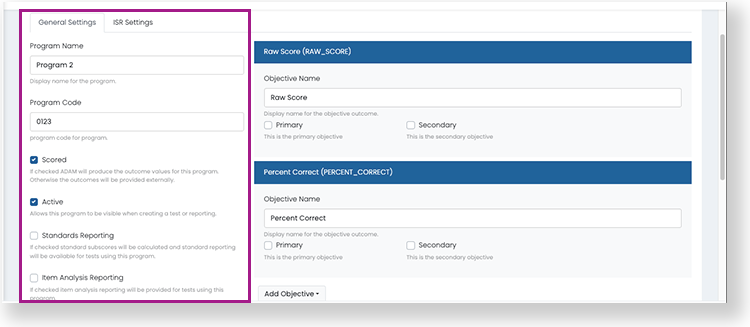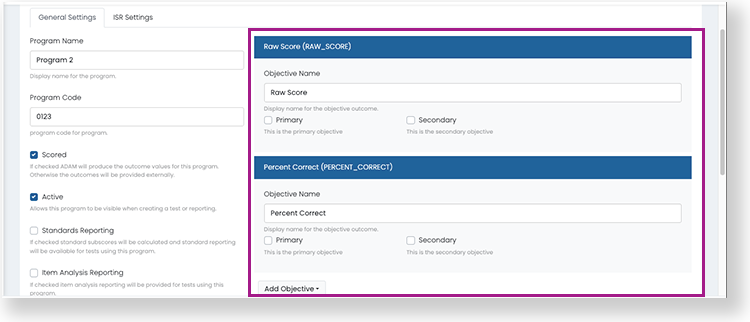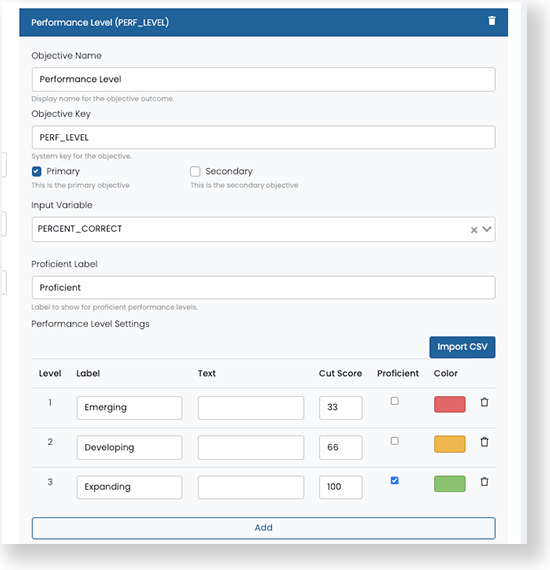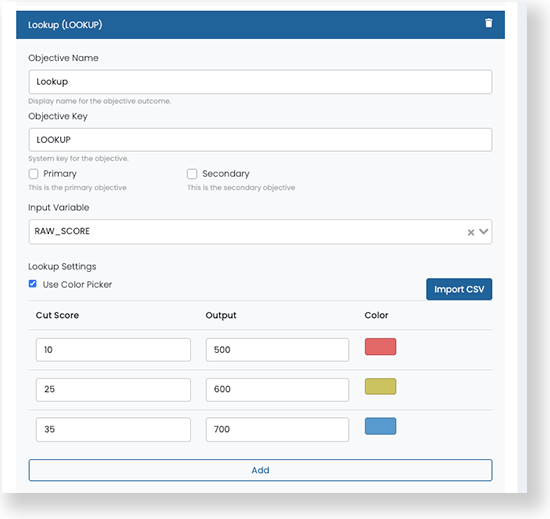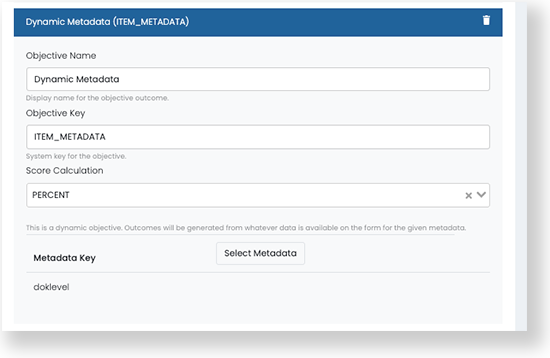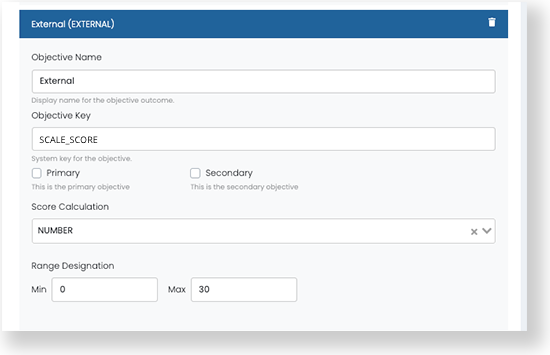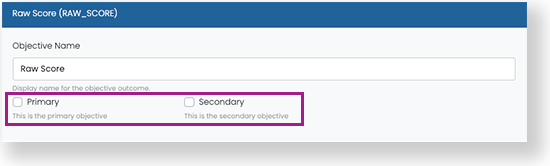A program is a way to group tests that are delivered over multiple testing windows for reporting purposes. This allows you to track student performance over time. A test must be assigned to a program if you want to access the Performance Report.
In most cases, Customer Support will configure programs after working with customers to determine their reporting requirements.
Step-by-Step
- Select Test Management, then select Program Configuration.
- To create a program, you can:
- Select the Create New to set up a new program.
- Select the Clone icon in the Actions column to duplicate an existing program.
Reference the expandable sections below to configure the new program as needed.
After creating a program...
You can assign tests to it when creating a test from Test Management > Tests.
Once you've assigned a test to a program, the program's performance objectives, windows, grade levels, and content areas cannot be changed. Make sure to plan and configure the program carefully before assigning tests. The checkboxes on the General Settings tab and the ISR Settings can be modified later, even when students are taking tests.
- Select Save. The program appears on the Program Config page.
IMAGE