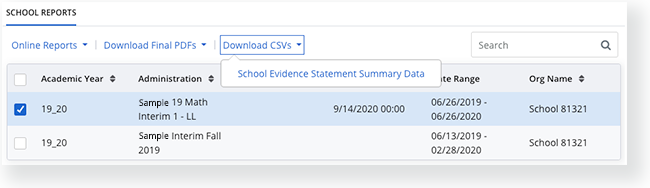Step-by-Step
You can access reports from a session, student details, or organization details.
Access Reports from a SessionIn the main menu, click (or tap) Sessions.
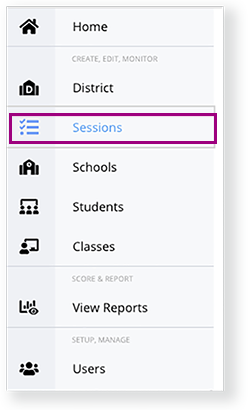
Click a session name, or first, enter search criteria.
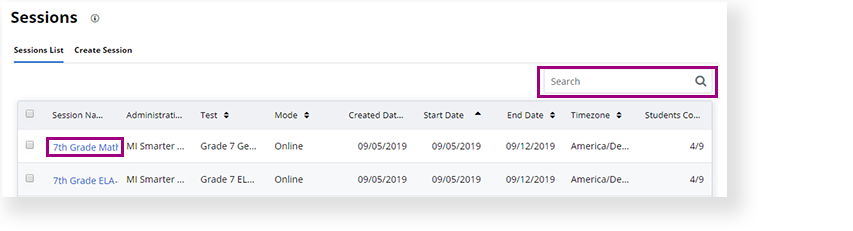
For students with a Report Ready status, you can select a student, click Reports, and select a report to view. You can also click Report Ready to select a Void or DNR status in the Status column.
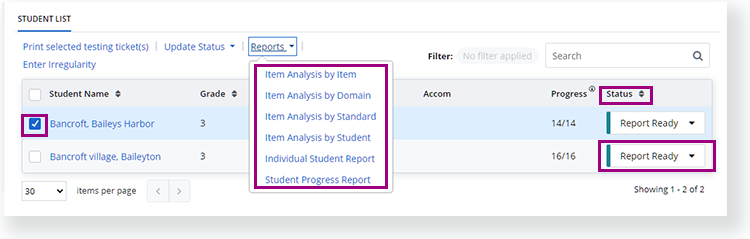
Access Reports from Student Details
In the main menu, click (or tap) Students.
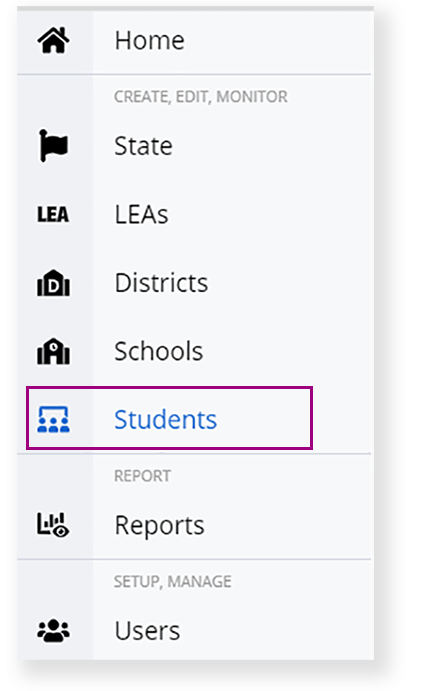
Click the student's name, or first, enter search criteria.
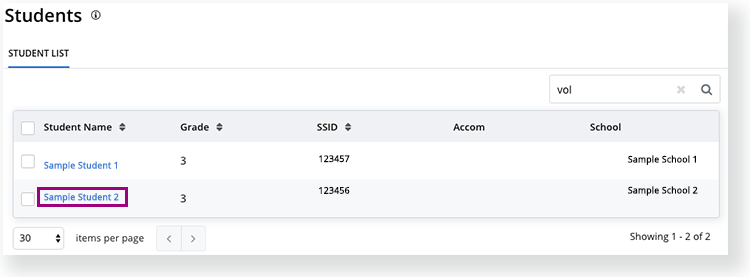
Scroll to the student's Session List.
- Find the session for which you want to see the student's report. In the Status column, click Report Ready to open it.
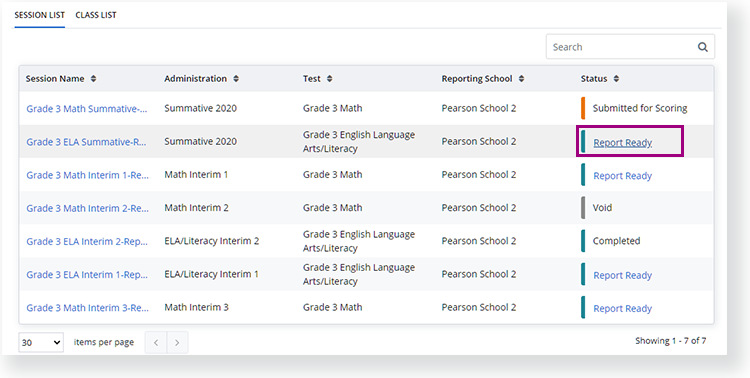
- You can select the student's row and click Download Report to download a PDF. You can click Student Details to return to that Student Details page after viewing the report.
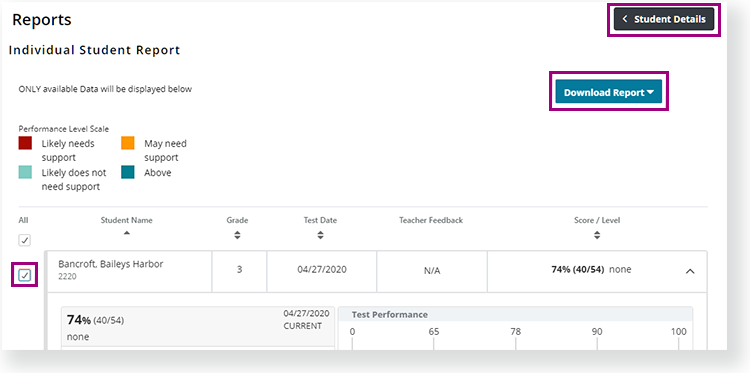
Access Reports from Organization DetailsFor instructional purposes, the steps below refer to schools; however, you can click or tap State, LEAs, Districts, Schools, or other organization names to begin the same process .
- In the main menu, click (or tap) Schools.
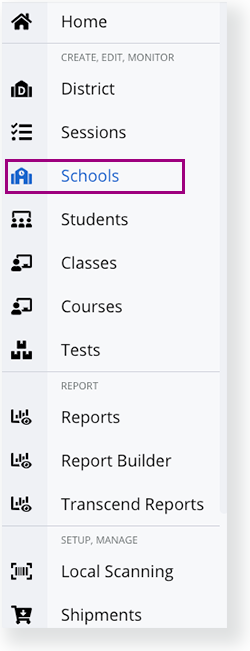
- Scroll to find the school or search for it, and click it.
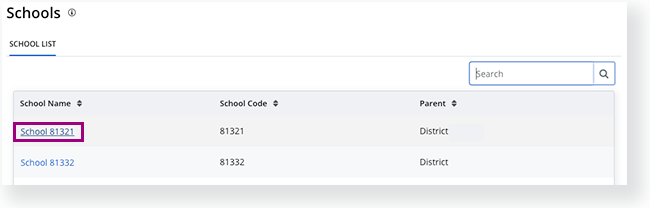
- Beneath the School Details, select a row for an academic year and test administration.
Options for available reports appear above the header row.
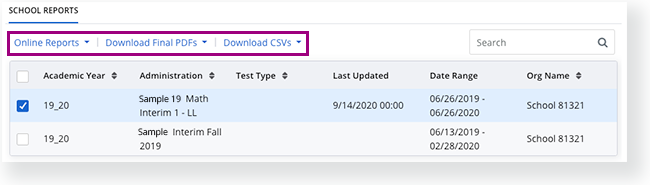
- You can click:
- Online Reports to select an available report to view within Pearson Access.
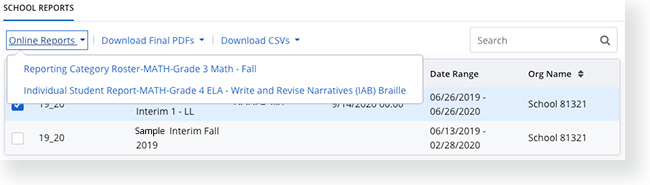
- Download Final PDFs to select an available PDF to download.
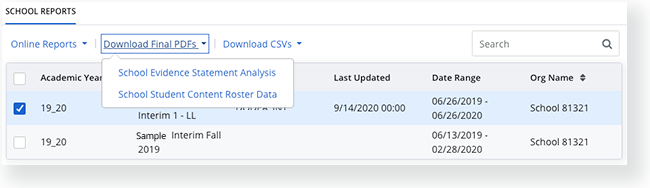
- Download CSVs to select an available CSV file to download.