`An item must contain at least one interaction, such as inline response. Items can contain multiple interactions, such as a paired passages and an extended text area for entering an answer. Authorized users can create a variety of item interactions in ADAM and assemble them into items. The best way to learn to create items is to start with the Choice Interaction.
See also:
Typical Workflow
For items with multiple components, you will find it most efficient to create the parts in this order:
- If multiple items will share the same images, video or audio, set them up as shared media.
- If an exhibit* (such as a formula reference sheet), passage(s) or other stimuli are needed, create those. See also: Shared Passages and Other Stimulus
- If applicable, assemble a paired passage from the stimuli just created. See also: Tabbed Passages
- Create the item.
*As a best practice, add exhibits at the form section level instead of the item level.
Tip for Creating Items with Shared Components
If you have an item with passages, paired passages, trait scoring, etc., you won’t want to redo the same thing for multiple items. Instead, create the first item with all the elements you need. Then clone it and swap out whatever is different, such as replacing English text for Spanish. Be sure to give the new item a unique Item Name and Identifier.
See also: Shared Stimulus
Set Up Manual Scoring for an Item
Do not use manual scoring for autoscored items. Scoring option may differ by item type. See Item Types for links to each item creation page. See also: Set Up Partial Scoring.
- In an item, select the Scoring tab.
Select the Manual Scoring checkbox. More options appear.
Optionally select Feedback Box. When enabled, scorers can enter feedback and/or rationale for their score.
- Optionally, select Reverse Score Points to arrange trait point ranges from highest to lowest.
- Select Add Trait to create scoring traits and set their point range. The Identifier doesn't show up anywhere and is for internal use only; it cannot be blank.
- Be default, the Weight for each trait is 1, but you can change this number to make one or more traits worth more.
- Optionally, link each trait to a standard to support reporting by standard.
- Optionally, select the 1 in the Step column to allow scoring at .5 increments.
- Select Save.
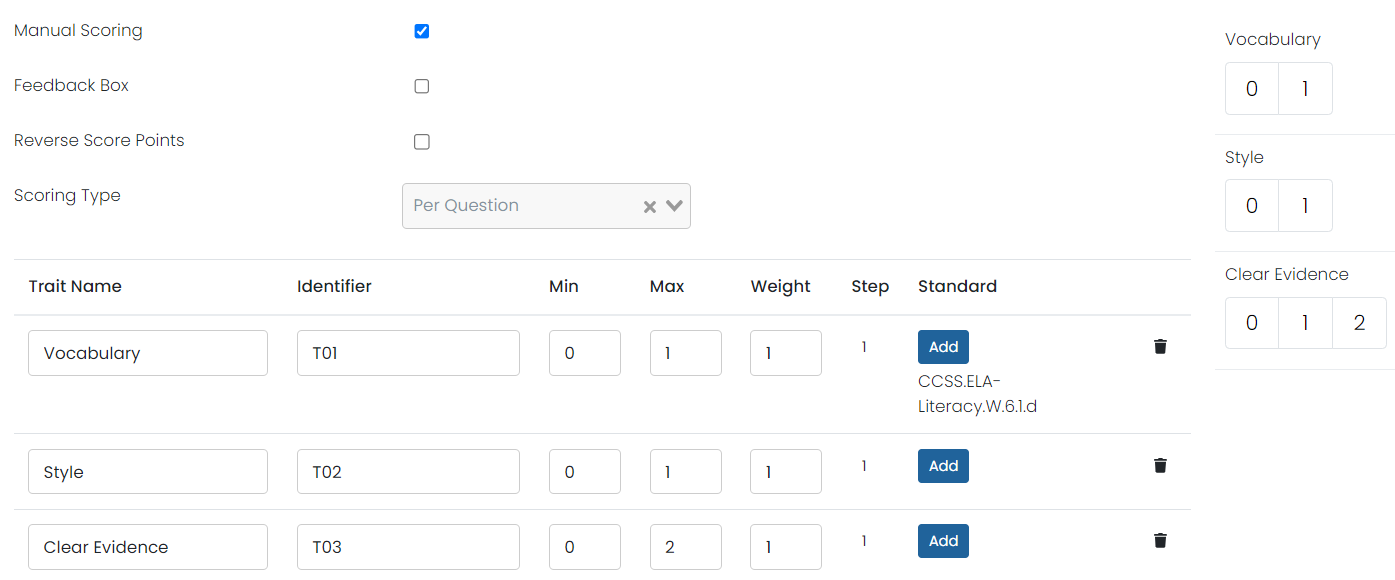
Tiny Link: https://support.assessment.pearson.com/x/MwGiBg