When choosing what type to use for an item, take into account its accessibility and the needs of testers. It is possible in ADAM to create accommodated versions of a test by creating an alternate form that uses, for example, only items supported by screen readers.
Accessibility by Item Type
*Instructions available for the student – see next section for details.
Item Instructions
Some items provide a lightbulb icon students can click to learn more about how to interact with the item type. This can be enabled/disabled in Form Settings.
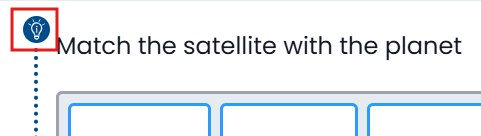
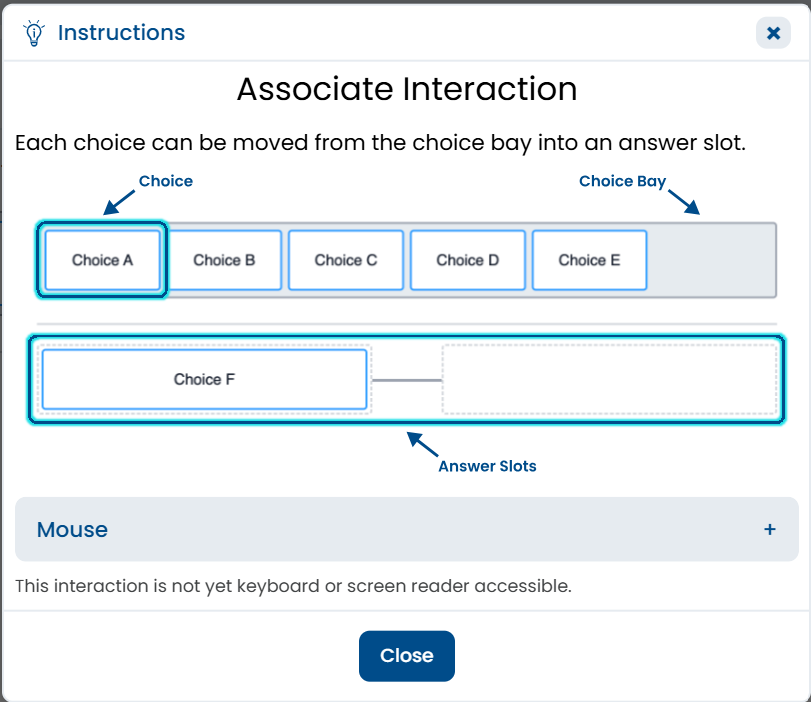
Tiny Link: https://support.assessment.pearson.com/x/5YH9Cg